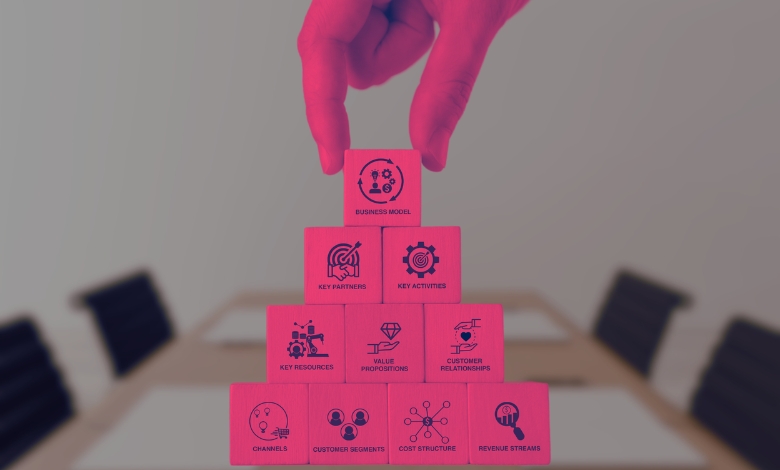Fix the MSI Center error occurs when running msi.centralserver.exe issue with this detailed, step-by-step troubleshooting guide.
MSI Center is a powerful software tool from MSI designed to optimize and personalize your gaming or work experience. It’s a one-stop hub for features like system monitoring, performance tweaks, and driver updates. However, the file msi.centralserver.exe is integral to the program’s functioning, acting as a backend server to manage various processes.
Unfortunately, some users encounter an error that prevents MSI Center from running smoothly. If you’ve seen the dreaded “error occurs when running msi.centralserver.exe,” you’re not alone. This issue can stem from conflicts in software, corrupted files, or misconfigured system settings. Understanding and addressing these issues effectively is similar to refining a firm’s business model, it requires identifying critical processes and ensuring they work seamlessly.
But fear not, this guide will dive into the potential causes and give you actionable solutions.
Article Breakdown
What Triggers the msi.centralserver.exe Error?
Before jumping into fixes, understanding the root cause of the problem can help narrow down the solutions. Here are the most common culprits:
Corrupted MSI Center Installation
Sometimes, files essential to running the software can get corrupted during installation or updates. Missing or damaged files may trigger the error.
Outdated or Incompatible Drivers
MSI Center interacts closely with your hardware. Outdated or incompatible drivers, especially for components like your GPU, can cause the software to misbehave.
Conflicts With Other Software
Third-party antivirus programs, firewalls, or even other optimization tools may block or interfere with MSI Center’s processes.
Windows Registry Issues
The Windows registry acts as a database for system settings. Corrupt registry entries related to MSI Center can cause msi.centralserver.exe errors.
Insufficient Permissions
If the program doesn’t have the necessary administrative rights, it may fail to run its core processes, resulting in errors.
Effective Fixes for the MSI Center Error
Let’s tackle this issue head-on with proven fixes that have worked for other users.
Restart Your PC
It sounds basic, but many software glitches resolve themselves after a quick reboot. Restarting can clear temporary conflicts and refresh system resources.
Update MSI Center
Ensure you’re running the latest version of MSI Center. New updates often include bug fixes and improved compatibility.
Steps to Update MSI Center:
- Open MSI Center.
- Navigate to the settings or update section.
- Click “Check for Updates.”
If the software fails to open, you may need to download the latest version from MSI’s official website and reinstall it.
Reinstall MSI Center
Reinstallation often fixes corrupted files that may be causing the error.
Steps to Reinstall:
- Uninstall MSI Center via the Windows Control Panel or Settings app.
- Delete residual files by navigating to the installation folder (usually under Program Files) and removing it manually.
- Download the latest version of MSI Center from the official MSI website.
- Reinstall and restart your PC.
Update Drivers
Outdated drivers are a frequent source of software errors. Updating them can make a world of difference.
How to Update Drivers:
- Open Device Manager (type “Device Manager” in the Windows search bar).
- Locate critical hardware components like the GPU, motherboard, and audio devices.
- Right-click on each component and select “Update Driver.”
- Choose “Search automatically for updated driver software.”
Alternatively, use tools like Driver Booster for automated driver updates.
Run MSI Center as an Administrator
Granting MSI Center administrative privileges can sometimes resolve permission-related issues.
Steps to Run as Administrator:
- Right-click on the MSI Center shortcut.
- Select “Properties” > “Compatibility” tab.
- Check “Run this program as an administrator.”
- Click “Apply” and “OK.”
Disable Conflicting Software
Antivirus or optimization tools may mistakenly flag MSI Center processes as malicious.
To Test This:
- Temporarily disable your antivirus or firewall software.
- Restart MSI Center and see if the error persists.
- If it works, whitelist MSI Center in your antivirus settings.
Note: Ensure your PC is safe before disabling antivirus software, even temporarily.
Use Windows Troubleshooter
Windows includes a built-in troubleshooter that can fix common software issues.
Steps to Use Troubleshooter:
- Open “Settings” > “Update & Security” > “Troubleshoot.”
- Click on “Additional troubleshooters.”
- Select “Program Compatibility Troubleshooter” and follow the prompts.
Repair Windows Registry
Incorrect registry entries can wreak havoc on software like MSI Center. Tools like CCleaner can safely repair registry issues.
Steps to Repair the Registry:
- Download and install CCleaner (or a similar tool).
- Use the Registry Cleaner feature to scan for errors.
- Fix identified issues.
Preventing Future Errors
Keep Your System Updated
Regularly update Windows and all drivers. An updated system is less likely to experience compatibility issues.
Avoid Software Clutter
Uninstall programs you don’t need. A clutter-free system minimizes the chances of conflicts.
Perform Regular Maintenance
Tools like CCleaner or Glary Utilities can keep your system in good health by removing junk files, repairing registries, and optimizing performance.
Use Official MSI Downloads
Always download MSI Center and its updates from the official MSI website to avoid tampered or corrupted files.
Key Takings
- Root Causes: Corrupted files, driver issues, software conflicts, and permissions are common reasons for msi.centralserver.exe errors.
- Immediate Fixes: Restarting your PC, updating MSI Center, and running it as an administrator often solve the issue.
- Advanced Solutions: Reinstall MSI Center, update drivers, repair the Windows registry, or disable conflicting software for deeper fixes.
- Prevention Tips: Maintain an updated system, avoid unnecessary software clutter, and use reliable tools for system maintenance.
Additional Resources:
- Best system utilities and repair software for business PCs: A comprehensive guide by TechRadar listing top tools like Fortect and CCleaner for maintaining and optimizing your
- Disabled device and conflicting process: A forum discussion on resolving software conflicts, with specific examples like SteelSeriesGG.exe.