Learn how to view CMBL files on Chromebook with this step-by-step guide. Unlock the solution easily and handle CMBL files hassle-free.
Trying to open certain files on a Chromebook, like CMBL files, can feel impossible if you don’t know what to do. If you’ve ever been frustrated trying to figure it out, trust me, you’re not alone. I’ve been in the same situation. After a lot of trial and error (and too many cups of coffee), I finally figured out how to do it.
One thing to keep in mind is that your internet speed can play a role, especially if you’re using online tools or extensions to open the file.
In this guide, I’ll share the exact steps to help you open CMBL files on your Chromebook. Let’s jump in and make it simple.
Article Breakdown
What Are CMBL Files, Anyway?
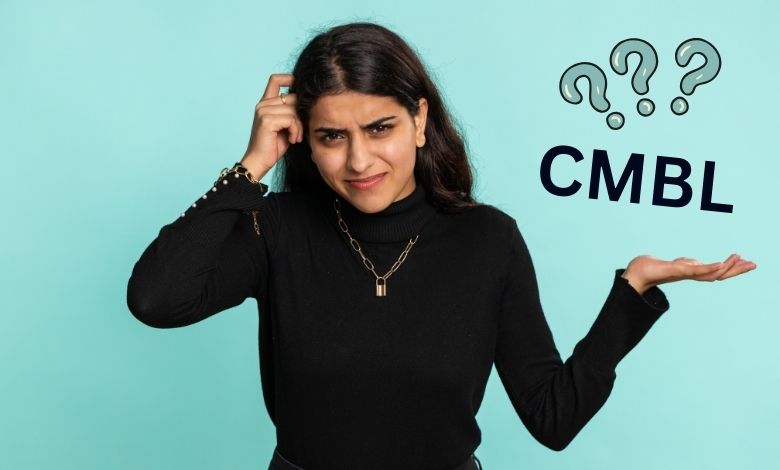
CMBL files are data files created by Logger Pro, a software tool for experiments and data analysis commonly used in schools or scientific labs. The issue is that Logger Pro isn’t compatible with Chromebooks by default, which requires alternative ways to access these files. The explanation sounds straightforward and easy to follow, but a native speaker might adjust the tone to make it more conversational and relatable.
Solution 1: Use Vernier Graphical Analysis
One of the best tools for Chromebooks is Vernier’s Graphical Analysis app. This app is like the younger sibling of Logger Pro – it doesn’t do everything, but it’s great for viewing and interacting with CMBL files. Here’s how to get started:
Step-by-Step Guide
- Install the App: Open the Google Play Store on your Chromebook and search for “Vernier Graphical Analysis.” Install the app (it’s free!).
- Transfer Your File: Move the CMBL file to your Chromebook. You can use Google Drive, a USB stick, or any other method you prefer.
- Open the File: Launch the Graphical Analysis app, click on “Open,” and select your CMBL file. Voilà! Your data is ready to view.
Pro Tip:
While the Graphical Analysis app is a lifesaver, it may not support all the advanced features of Logger Pro. If you need more robust analysis tools, keep reading – I’ve got alternatives.
Solution 2: Convert CMBL Files to CSV Format
When I first encountered a CMBL file, I didn’t even know what software to use. But then I discovered a hack: converting the file to a more universal format, like CSV. Think of CSV as the common language of data files – it works almost everywhere.
Step-by-Step Guide
- Access Logger Pro: If you have access to a Windows or Mac computer with Logger Pro installed, open the CMBL file there.
- Export as CSV: In Logger Pro, go to “File” > “Export As” and choose CSV as the file format. Save it to a USB drive or cloud storage.
- Open on Chromebook: Transfer the CSV file to your Chromebook and open it in Google Sheets or another spreadsheet tool. Your data will be ready for analysis!
Example
Converting a file to CSV is like translating a fancy restaurant menu into plain English. Instead of guessing what “crème de la something” means, you get “cream soup.” It’s simple, clear, and easy to use.
Solution 3: View Raw Data in a Text Editor
If you’re the kind of person who loves peeking under the hood, this method is for you. CMBL files are XML-based, which means you can open them in a text editor to see the raw data. It’s not as pretty, but it works in a pinch.
Step-by-Step Guide
- Install a Text Editor: Use a Chromebook-compatible text editor like Caret (available on the Chrome Web Store).
- Open the File: Drag and drop your CMBL file into the text editor. You’ll see a mix of data and XML tags.
- Extract the Data: Look for the numerical data within the tags. Copy it into a spreadsheet tool if needed.
Warning
This method is like reading someone’s handwriting when you’re used to printed text. It’s messy, but it gets the job done if you’re in a bind.
Solution 4: Explore Online Conversion Tools
Online file conversion tools can be a game-changer, but they come with a caveat: data security. If your CMBL file contains sensitive information, proceed with caution.
Recommended Tools
- Convertio: A popular tool for converting files. Check if it supports CMBL to CSV or Excel formats.
- Zamzar: Another versatile option for file conversions.
Step-by-Step Guide
- Upload Your File: Visit the conversion tool’s website and upload your CMBL file.
- Select Output Format: Choose a compatible format like CSV or Excel.
- Download the File: Once converted, download the new file and open it on your Chromebook.
Pro Tip
Always use trusted tools and avoid uploading sensitive data. Think of it like sharing a secret – only do it if you trust the recipient.
How I Mastered Opening CMBL Files on a Chromebook
When I first encountered a CMBL file on my Chromebook, I felt like I was trying to open a bank vault without the combination. I tried everything: downloading random apps, fiddling with settings, even asking friends for help. Eventually, I realized the solution wasn’t about forcing the Chromebook to do something it couldn’t. Instead, it was about finding tools and workarounds that played to its strengths.
Now, every time I help someone with a CMBL file, I remember the frustration I felt that first day. It’s why I’m so passionate about sharing these solutions. If this guide saves you even a fraction of the headache I experienced, it’s mission accomplished.
Frequently Asked Questions (FAQs)
What if I don’t have access to Logger Pro?
Check with your school or workplace. They may have shared computers with Logger Pro installed. Alternatively, ask a friend or colleague with access to help convert the file.
Can I edit CMBL files on a Chromebook?
Editing is tricky. Most solutions focus on viewing or converting files. If you need full editing capabilities, consider using a computer with Logger Pro installed.
Are there any Chromebook-specific apps for CMBL files?
Currently, Vernier’s Graphical Analysis is the best option. It’s designed for Chromebooks and supports basic CMBL file viewing.
Key Takings
- Dealing with CMBL files on a Chromebook doesn’t have to be an uphill battle.
- Whether you use Vernier’s app, convert the file to CSV, or dive into raw data with a text editor, there’s a solution that fits your needs.
- Remember, technology is meant to work for you, not the other way around.
- With the tips in this guide, you’ll be navigating CMBL files like a pro in no time.
- And if you ever feel stuck, just think back to that treasure chest.
- Every lock has a key – you just need the right tools to find it.
Useful Resources:
- Easy Ways to Open CMBL Files: This article from Lifewire explains what CMBL files are and provides methods to open them using Logger Pro or text editors like Notepad++.
- Convert CMBL Files to CSV for Analysis: A GitHub Gist offering a conversion script to transform text mode Logger Pro CMBL files into Excel spreadsheets for easier analysis.
- How to Use Your Chromebook Offline: This resource from Vernier provides insights on managing CMBL files and using your Chromebook effectively when offline.



