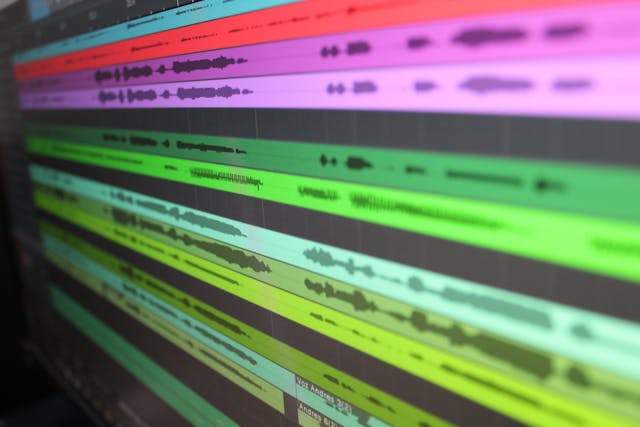FL Studio plugin manager stuck scanning? Learn why it happens and how to fix it fast with simple, proven troubleshooting steps.
If your FL Studio plugin manager is stuck scanning, it’s usually caused by a corrupt VST, wrong plugin path, or missing permission. Isolate the faulty plugin, clear the cache, and rescan; it usually fixes it.
It’s funny how silence can feel louder when you didn’t choose it.
That’s exactly what happens the moment your FL Studio plugin manager freezes mid-scan. The progress bar stops. The word “Scanning…” sits there like it owns the screen.
You start hopeful; you were just about to make something. Maybe a melody that’s been living in your head for days. But suddenly, everything stops. You think, maybe it’s just slow. You wait. And then you realize: it’s not moving.
That moment; when a small technical glitch kills your creative flow; is the worst kind of creative betrayal. But here’s the thing: that freeze isn’t random. It’s your DAW’s way of waving a flag saying, “Something in here isn’t right.”
Let’s figure out what that something is.
Article Breakdown
Why FL Studio Plugin Manager Gets Stuck Scanning
When FL Studio’s plugin manager scans, it checks every single plugin file in your directories. It loads them, tests them, and validates whether they’re usable or not.
If it stops mid-scan, it’s because it hit something it didn’t like; and it’s waiting for you to notice.
1. A Corrupt or Faulty Plugin
This is the big one.
A single corrupt plugin can freeze the entire scan process. Maybe it was a free plugin you downloaded from a random site, or an old one that just doesn’t play nice with your current version of FL Studio.
Quotable line: Most FL Studio scan freezes trace back to one or two bad plugin files hiding in the mix.
It’s like one sour note in a song; everything else could be perfect, but that one note ruins the harmony.
2. Mixing 32-Bit and 64-Bit Plugins
FL Studio supports both, but mixing 32-bit and 64-bit versions can cause headaches.
When a 64-bit host tries to load a 32-bit plugin through bridging, it sometimes gets stuck during the validation phase.
You’ll often notice the scanning bar freezing at a specific file name; that’s your clue.
3. Wrong Plugin Paths
Sometimes it’s not the plugin that’s broken; it’s the path you told FL Studio to search.
Maybe you’ve added multiple plugin directories over the years. Maybe there’s an old “C:\VSTs Backup” folder from 2017 sitting around. FL Studio ends up chasing ghosts through those folders and stalls when it finds something inconsistent.
Keeping your plugin paths clean is one of the easiest ways to avoid endless scans.
4. Permission Problems
Plugins installed without administrator rights can trigger this issue.
On Windows, FL Studio might not be allowed to access certain folders; especially when plugins are stored under Program Files. On macOS, it could be blocked by security settings.
Sometimes, simply running FL Studio as Administrator solves the whole mystery.
5. Antivirus or Firewall Interference
Your antivirus doesn’t understand music production. It just sees a .dll file suddenly being executed by another program and panics.
If it blocks or sandboxes the plugin file at that moment, FL Studio will wait indefinitely; stuck mid-scan. Temporarily disabling real-time protection or whitelisting your FL Studio directory can help (just don’t forget to turn it back on later).
The Step-by-Step Fix: When the Scan Won’t Move
Let’s move from theory to action.
Here’s how to bring your plugin manager back to life without losing your sanity.
Step 1 – Cancel the Scan (Don’t Force Quit Yet)
When the plugin manager freezes, resist the urge to hit End Task immediately. Try pressing Cancel first; sometimes it just needs a moment to release memory.
If it’s unresponsive after a minute or two, then force close FL Studio through Task Manager (Windows) or Activity Monitor (Mac). Restart your computer before reopening the app; it clears leftover processes that can cause repeat freezes.
Step 2 – Open the Plugin Manager and Clear the Cache
Inside FL Studio, go to Options → Manage Plugins.
Click Clear plugin cache to remove saved scan data that might be corrupted.
Then enable “Verify plugins” before rescanning. This forces FL Studio to test plugins one by one; it’ll automatically skip known broken ones instead of hanging forever.
Click Start scan and watch the bottom of the window.
If it freezes again, note the last plugin name or path shown; that’s your first suspect.
Step 3 – Locate and Isolate the Offending Plugin
Once you identify the last plugin scanned before the freeze, navigate to your plugin folder.
Temporarily move that plugin’s file (usually a .dll or .vst3) out of the folder, or rename it to something like pluginname.dll.off.
Now rescan.
If the scan finishes cleanly, congratulations; you’ve found your culprit.
If not, repeat the process until it does.
Step 4 – Simplify Plugin Paths
Open the Plugin search paths section in the manager. Remove any folders that are old, duplicated, or empty.
Keep only your actual, active plugin directories. Most users don’t need more than one or two folders; one for 64-bit VSTs, one for custom installs if needed.
Less is more. Every unnecessary path is another chance for FL Studio to get lost.
Step 5 – Run FL Studio as Administrator
This one’s quick but powerful.
Close FL Studio, right-click its icon, and select Run as Administrator.
Now rescan.
It sounds simple, but running with elevated permissions often bypasses file access errors that make the scan hang.
Step 6 – Rescan in Safe Mode (Windows)
Hold Shift while opening FL Studio. This launches it in Safe Mode; meaning it loads without third-party plugins or startup scripts.
From there, open the Plugin Manager again, clear the cache, and run a fresh scan.
This isolates the scan process from anything else that might interfere.
Step 7 – Reset Plugin Database
Sometimes the plugin database itself is the problem.
Navigate to your FL Studio user folder and find the plugin database folder inside your settings directory. Rename it to something like plugin database old.
The next time FL Studio launches, it’ll rebuild a clean database automatically; fresh and corruption-free.
Step 8 – Check Security Software Logs
If the scan always stops on the same file and that file seems harmless, check your antivirus logs. You might find that it quietly quarantined or blocked that plugin’s access.
Restoring or whitelisting the plugin usually fixes the freeze instantly.
Step 9 – Update FL Studio and Plugins
Sometimes, it’s not you; it’s them.
Image-Line occasionally releases patches that fix scanning bugs caused by system updates or changes in plugin formats.
Keeping both FL Studio and your plugins updated closes those small compatibility gaps that often cause invisible stalls.
Real-World Scenarios: When It Happened to Me
I once had FL Studio freeze every single time I opened it after installing a free tape saturation plugin.
At first, I thought it was my PC. I reinstalled drivers, deleted preferences; nothing. Eventually, I realized the plugin required an older Microsoft Visual C++ library that wasn’t installed. Removing that single file fixed everything.
Another friend had a similar issue with an old 32-bit compressor plugin he loved. It worked perfectly in earlier versions but froze every scan in the latest build. The fix was simple: upgrade to the 64-bit version.
These stories sound small, but they reveal something bigger: most FL Studio plugin manager freezes are caused by a single outdated plugin; not the DAW itself.
Comparative Table: Common Causes vs. Solutions
| Issue | Cause | Solution |
| Scan freezes at one plugin | Corrupt or incompatible plugin | Remove or isolate that plugin |
| Scan loops endlessly | Duplicate or outdated plugin paths | Clean and consolidate paths |
| Scan won’t start at all | Permissions or antivirus interference | Run as admin or whitelist FL Studio |
| Scan stalls every time | Corrupt cache or database | Clear cache and rebuild plugin database |
| Scan crashes FL Studio | Old 32-bit bridged plugins | Use native 64-bit versions only |
Advanced Fixes for Persistent Freezes
If you’ve tried all the basics and it’s still stuck, these deeper fixes might save you.
Disable Bridging
Inside Options → Manage Plugins → Settings, uncheck Use fixed size buffers and Use maximum memory.
This prevents older 32-bit plugins from hanging when bridged under 64-bit hosts.
Manually Test Plugins
Drag each plugin file manually into an empty FL Studio channel.
If one of them crashes instantly, you’ve found the problematic one.
Check System Logs
If you’re on Windows, open the Event Viewer and check Application Logs.
You’ll often see an error message tied to a specific plugin file; a hidden clue about what’s going wrong.
Clean Reinstall
If none of the above works, back up your settings, uninstall FL Studio completely, and delete all leftover configuration folders.
Then reinstall clean.
It sounds drastic, but a fresh installation resets every broken link, cache, and database entry in one move; and sometimes that’s the only path forward.
Preventing Future Plugin Scan Freezes
Once your plugin manager is back to normal, it’s time to build better habits.
1. Install Plugins One at a Time
It’s tempting to binge-install 30 free VSTs in one sitting, but if one of them is bad, you won’t know which.
Install, test, repeat; simple but effective.
2. Keep Plugin Paths Organized
Use one folder for all 64-bit plugins and one for legacy 32-bit ones if needed. Avoid scattering plugins across random directories or external drives.
3. Update Regularly
Both FL Studio and your plugins evolve. Old versions can conflict with new standards. A quick update often saves hours of debugging later.
4. Back Up Plugin Data
Before making major changes or new installs, copy your plugin database folder somewhere safe. If things go wrong, you can restore it instantly.
5. Vet New Plugins
Before downloading anything, search for user experiences or forum discussions about stability.
A few minutes of checking can prevent days of scanning frustration.
FAQ’s
1: Why does FL Studio plugin manager get stuck scanning?
Because one or more plugins are corrupt, outdated, or incompatible. It can also happen due to wrong paths or file permission issues.
2: How can I fix a frozen plugin scan?
Clear the plugin cache, enable verification, and rescan. If it freezes again, remove the last plugin displayed.
3: Should I disable antivirus software when scanning plugins?
Only temporarily if you suspect interference. Just remember to turn it back on afterward.
4: What’s the best way to organize plugin folders?
Keep one folder for all active 64-bit plugins and remove unnecessary paths. Avoid system directories.
5: Is deleting the plugin database safe?
Yes. FL Studio will automatically rebuild a clean one when you restart it.
Key Takings
- A frozen plugin manager is usually a sign of a bad plugin, not a broken FL Studio.
- The last plugin shown before the freeze is often the one causing it.
- Clearing the plugin cache and rescanning with verification solves most cases.
- Running FL Studio as Administrator bypasses common file access errors.
- Antivirus software can quietly block plugins; whitelist your folders if needed.
- Keep plugin paths clean and simple to prevent endless scans.
- Test one plugin at a time after new installs; prevention beats repair.
Additional Resources
- FL Studio User Manual: A comprehensive guide to every FL Studio feature, written by its developers.
- Producer Forums & Communities: Learn from others’ trial and error; the fastest way to avoid repeating it.