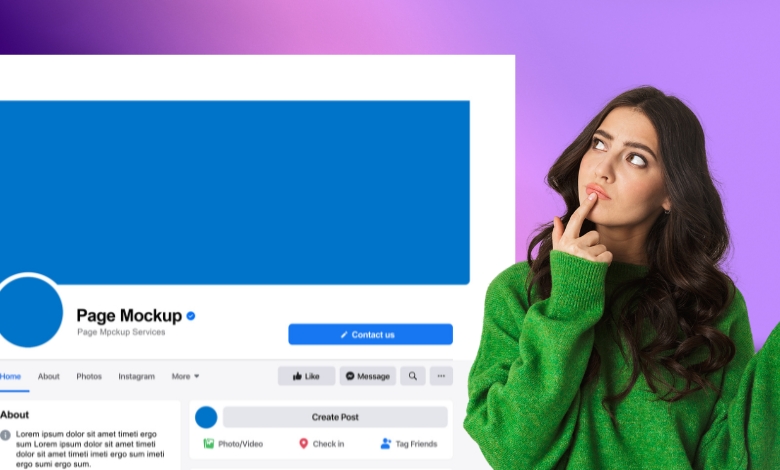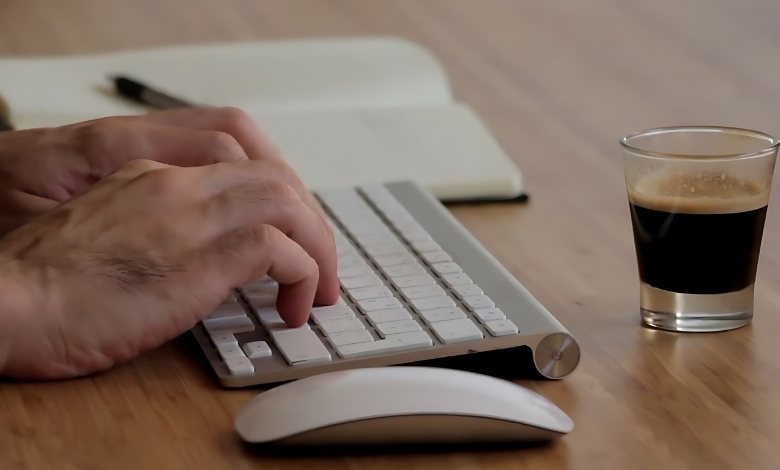Learn how to adjust a cover photo to fit Facebook Messenger group chat image browser perfectly with this simple step-by-step guide.
Have you ever spent way too much time making the perfect group chat cover photo for Facebook Messenger, only to upload it and realize parts of it are cropped out? You’re definitely not alone. Facebook’s constant updates can make figuring out the right dimensions a headache, especially when you’re trying to balance social media and productivity.
But don’t stress. I just spent an hour designing a group chat cover for Messenger, but when I uploaded it, part of the text got cut off! It’s so annoying.
This guide will show you exactly how to make your cover photo look amazing on Messenger without wasting time so you can stay on top of your social media and productivity. Let’s get started.
Article Breakdown
Why a Perfect Facebook Messenger Group Chat Cover Matters
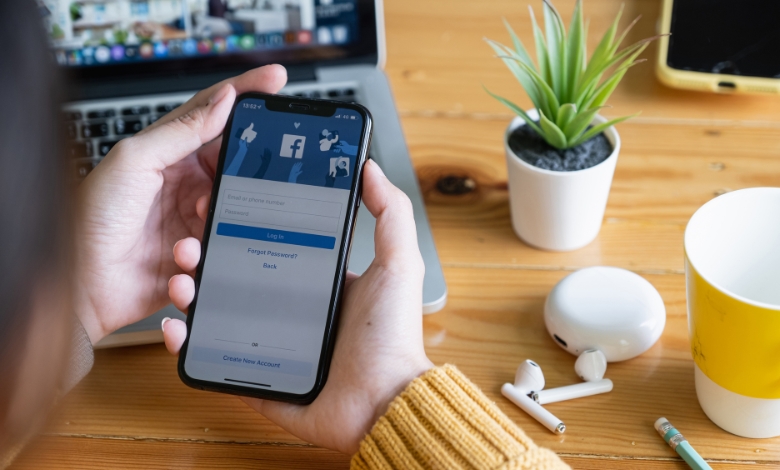
Let’s start with the basics. Why does a Messenger group chat cover photo even matter? Sure, it’s just a small piece of digital real estate, but in the world of Facebook, first impressions are everything. A strong, clear cover photo not only makes your group look professional but also tells visitors what your group is about without having to read a single word.
Think about it: when you join a new Facebook group or Messenger chat, the first thing that catches your eye is the cover photo. It’s your group’s visual identity, like the sign on the front of a store. If that sign is messy or unclear, you’re likely to walk away. But if it’s clean, bold, and speaks to your community’s vibe, you’re more likely to feel like you’re in the right place.
As someone who has spent countless hours perfecting the visual identity for online communities, I can tell you, nailing your cover photo is the first step toward creating a space where members feel at home.
The Ideal Dimensions and Layout
Let’s get down to the nitty-gritty: what is the perfect size for a Facebook Messenger group chat cover photo?
Facebook recommends a cover photo size of 1640 x 856 pixels, with an aspect ratio of 1.91:1. This means the width should be nearly twice as long as the height. While that’s the baseline, the real secret to success lies in understanding how your image will appear across different devices.
The “Safe Zone” and Avoiding Cropping
If you’ve ever uploaded a cover photo only to find that key parts were cropped, you know the struggle. Fortunately, there’s a solution. The key is the safe zone.
What’s the safe zone? Think of it as the center portion of your image where you want to place any text or logos, essential elements that need to be seen across all platforms. This area is approximately 1640 x 662 pixels. By placing important content here, you reduce the chances of it being cut off when Facebook automatically crops the image for different devices.
Pro Tip: Keep text minimal. Small text gets lost when it’s compressed, and it can be a nightmare to read on mobile. Instead, focus on bold visuals and clear graphics to convey your group’s identity.
Here’s a quick analogy. Think of your cover photo as a movie poster. The title of the movie (your text) should be bold and large enough to grab attention, but it shouldn’t overwhelm the visual. The visuals (images or logos) should support the title and help set the tone for the group.
How to Check Dimensions Before Uploading
Before hitting “upload,” make sure you’ve got everything positioned correctly. A good practice is to preview your cover photo on multiple devices, like mobile, tablet, and desktop. This way, you’ll see if any critical elements are cropped or distorted.
Tools to Help:If you’re worried about sizing, there are many free tools like Canva and Adobe Spark that offer templates for social media cover photos, including Facebook Messenger. These templates take the guesswork out of the equation, ensuring your photo fits perfectly every time.
Design Tips That Make Your Cover Stand Out
Alright, now that we’ve got the technical stuff out of the way, let’s talk design. You want your cover photo to pop, right? You want it to stop people mid-scroll, make them think, “Wow, this group looks cool.” Here’s how you can do that:
1. Simplicity is Key
I know, I know, you might be tempted to go all out with text, graphics, and all the bells and whistles. But trust me, less is more. A cluttered cover photo can confuse potential members and make your group look less professional.
Instead, go for bold, simple visuals. Think about the vibe of your group. If you’re running a book club, for example, you could use an image of a stack of books with a minimal logo. For a fitness group, you might feature an image of a runner in action with a clean text overlay.
2. Color Matters More Than You Think
You wouldn’t believe how much color can impact how your cover photo feels. A well-chosen color palette can evoke emotions and help set the tone of your group. For example, blues and greens tend to feel calming and professional, while reds and yellows can create excitement and energy.
Here’s a quick rule of thumb: If your group is focused on productivity or professional networking, go for more muted, neutral tones. If it’s a fun group, think gaming, music, or comedy, feel free to go bold with your colors.
Pro Tip: Avoid overly busy backgrounds. The more complex your background, the more likely it is to distract from your main message or image.
3. Focus on Focal Points
This one is crucial. You want to make sure that your cover photo has a clear focal point. It’s that one element that people’s eyes will immediately gravitate toward. This could be your logo, a call to action, or a graphic that represents your group.
I learned this lesson the hard way while designing a cover for a community group I ran a few years back. At first, I made the mistake of filling the entire image with lots of small text and pictures, thinking it would make the photo more engaging. But it ended up looking like a chaotic mess, and it didn’t convey what the group was about. Once I narrowed my focus and used one bold, striking image with a simple tagline, the difference was night and day.
4. Responsive Design: Think Mobile First
Did you know that over 80% of Facebook users access the platform from their mobile devices? That means your cover photo needs to look just as great on a phone as it does on a desktop. Mobile-first design is the way to go.
For instance, avoid putting key elements on the edges of your image. Since mobile screens crop the top and bottom more than desktops do, it’s essential to keep the most critical parts of your photo in the middle.
Pro Tip: Test your cover photo by resizing it to mobile dimensions before uploading to see how it will look.
Mobile vs. Desktop – Understanding the Display Differences
Now that you know the basics of design, let’s talk about one of the trickiest parts: how Facebook crops and displays your cover photo on different devices.
Here’s the reality: Facebook crops cover photos differently on mobile and desktop. On mobile, Facebook tends to crop the top and bottom, while desktop versions often crop the sides. The first time I uploaded a cover photo for a group I was managing, I noticed that the text I had placed at the top of the image was nowhere to be found on mobile. I learned my lesson and started designing with more center-focused elements to ensure consistency across all devices.
Key Considerations:
- On the desktop, you’ll lose some image space at the top, so consider placing text near the middle.
- On mobile, the sides can be cropped, so keep your important elements away from the edges.
The Gradient Issue: Another thing to consider is Facebook’s desktop gradient. When viewing a Messenger group on a computer, Facebook adds a gradient effect that can interfere with your image’s color balance, especially near the edges. Keep this in mind when choosing your background color or design elements to avoid clashing.
Troubleshooting and Common Mistakes to Avoid
Even with all this knowledge, mistakes can still happen. Here are a few common ones I’ve seen and made myself:
- Overcrowding the Image: It’s easy to fall into the trap of trying to fit too much into one cover photo. Remember, simplicity is key.
- Using Too Much Text: Small text gets lost, especially on mobile. If you need to include a message, make it bold and minimal.
- Ignoring Safe Zones: If you’re using a design program, make sure you place key elements within the safe zone (center portion of the image).
- Not Testing: Always, always preview your cover photo on different devices. What looks great on desktop might look terrible on mobile.
Key Lessons
- Designing the perfect Facebook Messenger group chat cover photo doesn’t have to be a guessing game.
- With the right dimensions, a focus on simplicity, and a little attention to detail, you can create a cover that not only fits but also pops, making your group more inviting, professional, and engaging.
Useful Articles:
- How to create your Facebook Group Cover in Canva: A step-by-step guide to designing a stunning Facebook Group cover using Canva.
- Facebook Group Cover Photo Size: Learn the recommended dimensions and tips for creating an optimized Facebook Group cover photo.
- The Ideal Facebook Cover Photo Size and How To Make It: Discover the best Facebook cover photo sizes and how to design one that looks great on all devices.
- Add or change the cover photo for a Facebook group: Official Facebook guide for adding or updating your group cover photo easily.