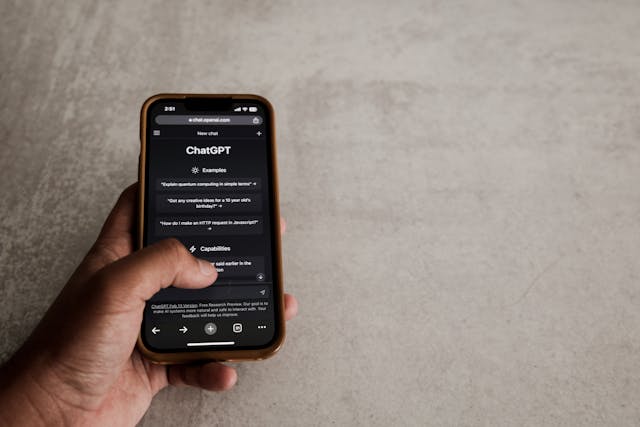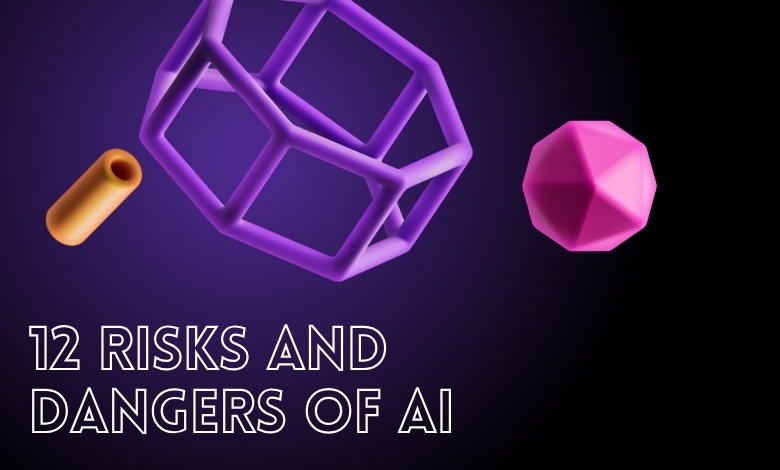Chat GPT file not found: how to diagnose, fix & avoid this error in your workflows
We’ve all been there: you ask ChatGPT to generate a PDF, a Word file, or some data export, and when you try to download it, you see something chilling: “File Not Found.” It’s not just annoying; it can stall your entire workflow. Before diving into fixes, it helps to have a solid grasp of understanding AI fundamentals and how tools like ChatGPT handle file generation behind the scenes. In this deep-dive, I’ll walk you through everything about the “chat gpt file not found” issue: the root causes, detailed fixes (for users and developers alike), preventive habits, and even some advanced diagnostics. Whether you’re exploring best AI applications or just troubleshooting this specific error, let’s dig in.
Article Breakdown
Why does “chat gpt file not found” even happen?
At first glance, the message seems trivial: something’s missing. But it’s rarely that simple. The error typically arises when the system expects a resource (your uploaded file, or a generated document) but fails to access it at the time of download. That failure could arise from any of several layers: your browser, your network, the back end, or internal file-service logic.
Here are the frequent contexts where people see it:
- You ask ChatGPT to generate a downloadable file (PDF, DOCX, ZIP), and the link returns “File Not Found.”
- You upload a file for ChatGPT to analyze or summarize, and it responds as though the file never existed.
- In API or coding integrations, a reference to a file path (on disk, cloud, or storage) fails resolution.
- The internal file service that handles downloads fails or is misconfigured.
To fix it, we need to isolate which layer is causing the break. That’s what the next section is for.
How to methodically fix “chat gpt file not found”
I structure this as a layered troubleshooting framework. Start from the user-level fixes, then move inward if needed.
Basic browser & session checks
Before diving deep, check the simplest points:
- Clear your browser’s cache/cookies. Stale state can block file-handling scripts.
- Try a different browser (Chrome, Firefox, Edge). Sometimes one browser’s extension or setting is interfering.
- Log out and back into ChatGPT. Sometimes sessions get stale.
- Try in an incognito/private window (with minimal extensions).
- Restart your computer or device.
- Ensure your browser is up to date.
Many users report that basic browser-level actions resolved the “File Not Found” in their cases.
Verify file existence, path, and permissions
This is more relevant in API or advanced workflows, but even on the user side it matters.
For uploads:
- Confirm that the file you’re uploading hasn’t been moved, deleted, or renamed.
- Check that it’s not corrupted or locked by another process.
- Avoid using filenames with unusual characters, spaces, or non-ASCII symbols.
- Ensure the file size is within limits allowed by the system.
For generated files:
- If you’re writing code or scripts that generate files, double-check that the file is indeed being created.
- Use absolute paths instead of relative paths in your scripts, to avoid ambiguity.
- Ensure file permissions are readable by the service.
- If referencing cloud storage, check that your credentials have permission to read the file.
Restart/refresh the ChatGPT session or thread
Some users observed that requests for file generation in older chat threads start breaking while new threads still succeed. The workaround:
- Copy your file-generation prompt or code from the failing thread.
- Start a brand-new ChatGPT conversation/session.
- Paste the same prompt and ask it to generate again.
This suggests that, internally, some thread-specific state or caching might degrade over time or under certain conditions, breaking file-service connectivity.
Inspect network, developer console, and error logs
If you have some technical comfort, the browser’s developer tools can give clues.
- Open DevTools (F12), go to the Network tab.
- Trigger the download. Watch what HTTP requests are made. Is there a 404 (Not Found), 403 (Forbidden), or 500 error?
- If a link is being clicked, see whether it points to a valid URL or a placeholder.
For developers using the API or self-hosting:
- Check your server logs for file-serving errors or permission failures.
- If using a file storage service, monitor whether files are being cleaned up prematurely.
- Validate that the download endpoint is correctly configured and mapped.
Check OpenAI / system status and configurations
Sometimes the issue is external, not on your side.
- Look for known outages or maintenance windows.
- Confirm that “Code Interpreter” or “File tools” functionality is enabled (if using a custom GPT).
- If you are on a team or enterprise plan, confirm that file features remain accessible.
If the download service is temporarily broken, waiting or contacting support may be inevitable.
Ask for fallback alternatives
If all else fails:
- Ask ChatGPT to convert content into plain text or markdown and paste it into the conversation.
- Request that the file content be encoded as base64 and delivered inline in the chat.
- Ask ChatGPT to output content in a format you can directly copy into another program.
- Report the bug to support with detailed reproduction steps, screenshots, and browser/system details.
Why this is worrying: root architectural fragility
You might ask: “Isn’t file generation a basic feature? How does it break so badly?” From what I’ve gathered, there are hints of underlying architecture limitations:
- The internal file service that exposes generated files can fail randomly, across file types.
- Sometimes ChatGPT may generate a link that never actually backs a real file.
- The system may automatically clean up temporary storage too fast.
- Thread-specific or session-specific state may degrade, breaking file endpoints.
In short: the problem is rarely trivial. It spans client, server, stateful services, and sometimes model-level behavior.
Best practices and preventive habits
While you can’t control everything, you can build habits and system designs that reduce the odds of “file not found” biting you later.
Organize your file pipeline
- Use a clean, predictable file-naming convention.
- Maintain your working files in versioned folders.
- Avoid renaming or moving files mid-workflow.
- In API workflows, validate path existence before asking for download.
Refresh threads or sessions periodically
If a long-running session or multi-day conversation is involved, occasional “fresh starts” may prevent thread-state decay.
Chunk your requests
Don’t ask for extremely large documents or monolithic files all at once. Break it down: generate smaller pieces, validate each step, then merge or bundle.
Log everything (for developers)
Maintain logs of file generation, path resolution, and download links (or their failures). This helps spot patterns and anticipate problems.
Monitor status and backup work
If you notice file generation failing often:
- Monitor error rates during certain times.
- Keep manual backups or ask ChatGPT to push content to an alternative format.
- Raise support tickets with consistent reproduction steps.
When to call support (and what to include)
If you’ve walked through the above steps and still can’t fix it, escalate. But make your report effective:
In your support ticket, include:
- Step-by-step reproduction of the problem.
- Timestamps in UTC.
- Browser name + version, device OS.
- Whether you used a fresh thread or a long-running one.
- Screenshot of the console/network error.
- Exact error messages.
- Whether you attempted alternative browsers or devices.
- Your subscription plan (free / Plus / Enterprise).
The more detail, the better. Your report may help engineers identify systemic issues.
Key Takeaways
- File Not Found is rarely trivial; it can stem from broken link services, session-state issues, or path misconfigurations.
- Always start with browser refreshes, clearing cache, and trying new sessions.
- In developer or API workflows, validate file paths, permissions, and existence before download.
- Copy prompts into fresh threads to bypass state corruption in old threads.
- Use DevTools or logs to detect HTTP-level failures or missing file backend.
- Organize your file workflow, break large requests, and log every step.
- When escalating to support, provide a thorough, reproducible bug report.
Additional Resources:
- How to fix ChatGPT “an error occurred” [10 Quick Fix] – GeeksforGeeks: Guidance on resolving common ChatGPT errors including file issues, covering server overload, internet issues, cache clearing, and more.
- System failures – uploading files – OpenAI Developer Community: In-depth discussion and user-shared solutions for ChatGPT file service failures including premature link expiration and download errors.