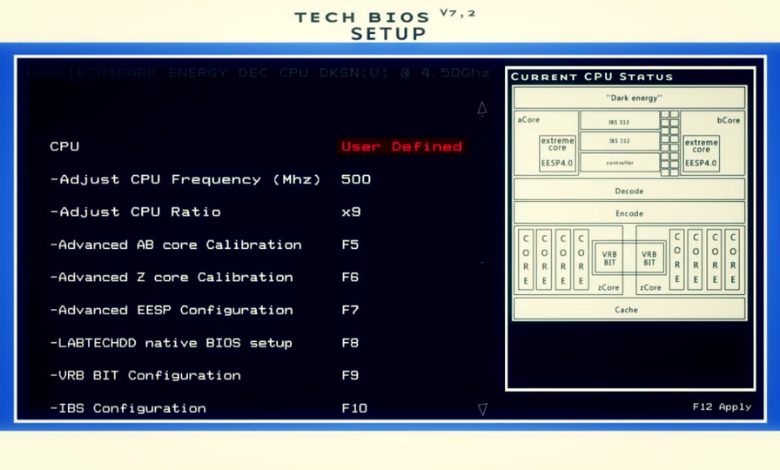Understand what Start PXE Over IPv4 means, why your PC displays it, and how to fix or disable it with easy, expert-guided solutions.
Ever seen your computer screen suddenly go black with a mysterious message saying something like Start PXE over IPv4?
It can feel like your PC just jumped into hacker-mode , and you’re left clueless, maybe even panicking. But don’t worry. This isn’t a virus. It’s not a sign your hardware is fried. It’s just your system trying something… a little unusual.
This guide is your deep dive into that cryptic message. We’re not here to throw generic tech talk at you. Instead, we’ll explore exactly what Start PXE over IPv4 means, why your system is trying to boot this way, and most importantly , how to stop it or use it if you actually need it.
This is more than a tutorial. It’s an inside-out, radically clear, no-BS breakdown , including how factors like internet speed requirements might impact your network boot process. Let’s go.
Article Breakdown
What Is PXE and Why Does IPv4 Matter?
Let’s break it down:
PXE stands for Preboot eXecution Environment. It’s a protocol that allows your computer to boot from a network server instead of a local hard drive or SSD. Think of it like trying to start your car not from the ignition, but by calling your mechanic over the internet to do it for you. This feature exists mostly in enterprise environments where IT teams deploy images or operating systems across dozens or hundreds of machines remotely , a concept similar to creating a virtual machine on Windows 10, where you set up an operating system in a controlled, isolated environment without needing separate physical hardware. And IPv4? That’s Internet Protocol version 4 , the foundational format used for most internet traffic. PXE over IPv4 means the boot attempt is being made over your local network, using the familiar four-part IP address style (e.g., 192.168.1.1).
When You’ll Usually See It
You’re most likely to see Start PXE over IPv4 in these situations:
- Your hard drive isn’t being detected or is failing.
- Your boot order in BIOS/UEFI has network boot (PXE) set higher than your internal storage.
- You’re using a corporate or school device set up to boot from a central network.
- You accidentally left a setting enabled that tells the system to try network booting.
In short: your computer is trying to boot from the network because it can’t find a usable OS locally.
The Technical Flow of PXE Booting (Simplified)
To really understand the message, we need to zoom in on what’s happening behind the scenes. Here’s how a PXE boot typically plays out:
- System BIOS/UEFI Initializes
Your machine starts and looks at the boot sequence you (or someone else) defined. - PXE Option Is Triggered
The BIOS doesn’t find a bootable OS, so it attempts PXE boot , either because it’s next in the boot order or because it’s the only remaining option. - DHCP Request Is Sent
PXE sends out a DHCP (Dynamic Host Configuration Protocol) request over the network (via IPv4) to look for a PXE server. - PXE Boot Server Responds (If Available)
If the network has a PXE server (common in businesses), it responds and provides the boot image. - System Loads the Boot Image
The system downloads the boot image from the server and proceeds with installation or loading.
If no PXE server responds? Your screen may go black or loop back to BIOS , stuck in a boot limbo.
Why Start PXE over IPv4 Can Be a Problem for Home Users
Here’s the real-world issue: Most home networks don’t have PXE servers. If your PC is trying to boot over PXE, it’s not going to find anything. It’s shouting into the void.
So, what causes this scenario?
- Your hard drive or SSD isn’t detected
Maybe the drive is dead. Maybe it’s loose. Maybe it’s corrupted. Either way, the system skips over it. - Wrong boot sequence in BIOS/UEFI
PXE is often set as a backup. But if it’s listed first , even when the local drive is working , it’ll try PXE every time. - You’re using a wiped or new system
No OS? No bootable media? PXE is the system’s desperate Hail Mary. - You cloned or migrated your OS and something broke
Cloning tools aren’t perfect. Sometimes they leave bootloader confusion that sends your PC to PXE.
Should You Use PXE Boot?
Most individual users don’t need PXE boot. It’s great for organizations, schools, and data centers managing tons of machines. But for your gaming rig or work-from-home laptop? Probably not.
That said, there are niche use-cases where PXE might be your secret weapon:
- Deploying Windows/Linux on multiple systems simultaneously
- Testing live OS environments across different hardware
- Recovering a system remotely (if configured ahead of time)
But if you’re not deliberately setting this up? You don’t need it. And it’s likely more headache than help.
How to Fix or Disable Start PXE over IPv4
Here’s what most people are looking for: how do you get rid of this message and boot your system like normal?
Let’s walk through step-by-step fixes , from easiest to most advanced.
1. Check Boot Order in BIOS/UEFI
This is the most common fix , and the one that works for most users.
Steps:
- Restart your PC.
- Press the key to enter BIOS/UEFI , usually F2, Del, Esc, or F10 (it will flash briefly during startup).
- Navigate to the Boot or Startup section.
- Reorder your boot priority , put your internal hard drive above the PXE or Network Boot options.
- Save and Exit (usually F10).
Result:
Your system will try to boot from your local storage first and skip PXE unless there’s no other choice.
2. Disable PXE Boot in BIOS
If you want to remove PXE boot entirely, this step’s for you.
Steps:
- Open BIOS again as above.
- Find options labeled:
- Network Boot
- PXE Boot to LAN
- Boot from LAN
- Network Boot
- Set these to Disabled.
- Save and exit.
Result:
PXE is no longer even an option. If your local disk fails, the system will just tell you instead of confusing you with a network boot.
3. Check If Your Hard Drive Is Detected
Here’s where things get serious. If your hard drive or SSD isn’t even showing up in BIOS, PXE boot is your system’s backup plan , it thinks your drive is gone.
Steps:
- Reboot and go into BIOS.
- Look for a Storage, Drives, or Information tab.
- Check whether your hard drive is listed.
If it’s missing:
- Power off and reseat the drive if possible (especially on desktops).
- Try booting from a USB or recovery drive.
- Replace the drive if it’s truly failed.
4. Use Bootable Media to Reinstall or Repair the OS
Still getting the PXE message even though your drive exists?
You might need to rebuild the bootloader or reinstall the OS.
Steps:
- Create a bootable USB (Windows Media Creation Tool or Linux ISO + Rufus).
- Boot from USB (set USB above PXE in boot order).
- Try startup repair or reinstall the OS.
Pro tip: Choose “Repair your computer” > Startup Repair in Windows to avoid losing data.
Related Terms That Can Confuse You
- Start PXE Over IPv6: Same process, just using IPv6 instead of IPv4.
- Media test failure, check cable: BIOS is trying PXE and not finding a physical network cable or device.
- Exiting PXE ROM: Means the PXE boot attempt failed.
These are all symptoms, not root causes. And they usually point back to the same culprits , boot order, drive issues, or a misconfigured BIOS.
Real-Life Examples: When PXE Boot Shows Up Unexpectedly
Example 1: A College Student With a Dead SSD
Anna opened her laptop and saw the PXE boot screen for the first time. Panicked, she thought her laptop was hacked. Turns out, her SSD had quietly failed overnight. A new drive and OS install later , all was good again.
Example 2: DIY PC Builder Mistake
Ray built his first gaming PC. Everything powered up fine, but instead of Windows, he got the Start PXE over IPv4 message. Turns out he forgot to plug in the SATA cable to his SSD. One click, and the system booted perfectly.
Example 3: Company-Issued Laptop
Daniel works at a fintech startup. His IT team configures laptops to boot from PXE so they can deploy encrypted images. For him, PXE over IPv4 isn’t a bug , it’s part of his daily life.
How to Use PXE Boot (If You Intentionally Want To)
For the curious or IT-savvy out there, here’s a super high-level guide:
What You Need:
- A PXE boot server (TFTP + DHCP combo)
- Bootable images (Windows PE, Linux ISOs, etc.)
- Proper configuration in BIOS to allow PXE booting
Common PXE Server Tools:
- TFTPD32/TFTPD64
- Serva
- FOG Project
- Windows Deployment Services (WDS)
PXE booting is incredibly powerful , but only if you’re actively managing multiple machines and want to centralize deployments. If you’re a home user? It’s overkill.
Key Takings
- Starting PXE over IPv4 usually happens when your system can’t boot from your internal drive.
- PXE is a network-based boot protocol, mainly used in corporate IT environments.
- You can fix it by adjusting your boot order or disabling PXE in the BIOS.
- Hard drive detection issues are the #1 reason for this message showing up.
- PXE is not dangerous , just a backup method your system uses when it’s confused.
- In 99% of cases, home users don’t need PXE booting.
- If your system is stuck in PXE boot loop, check both BIOS settings and drive health.