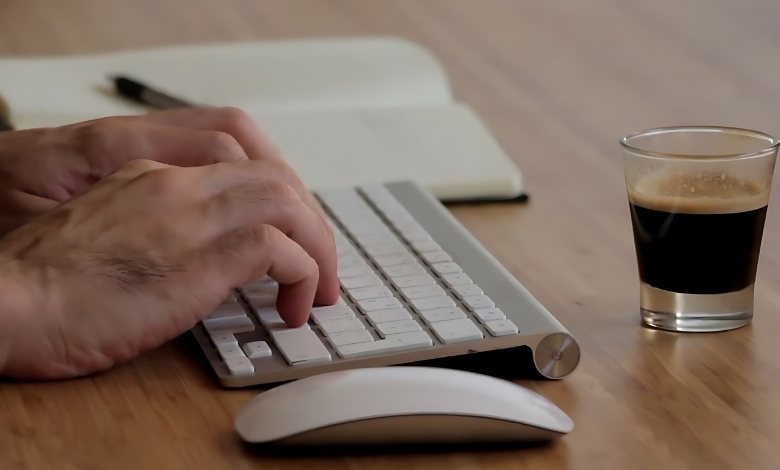Learn how to use imputation in Google Sheets to fill missing data gaps and enhance your data analysis effortlessly.
If you’ve ever worked with data, you probably know that missing values are just part of the game.
Whether it’s a survey where some responses are missing, a dataset that’s missing rows, or a file that’s corrupted, dealing with these gaps can be really frustrating.
It often feels like trying to solve a jigsaw puzzle with missing pieces.
That’s where data imputation comes in handy.
Essentially, it’s about filling in those gaps with sensible estimates so you can complete your dataset and keep your analysis going.
Now, while “imputation” might sound like something only data scientists or engineers deal with, Google Sheets actually has some pretty simple methods that anyone can use, even if you’re not a data whiz.
Plus, by using advanced AI techniques, you can really enhance how you go about imputation in Google Sheets.
For instance, machine learning algorithms like k-Nearest Neighbors (k-NN) and regression analysis can help predict those missing values based on the patterns in your existing data.
These methods look at how data points relate to each other to fill in those gaps more accurately than traditional methods.
In this guide, we’ll walk through how to use imputation techniques in Google Sheets with easy-to-follow steps and real-life examples.
You’ll see just how easy it can be to handle missing data.
Once you get the hang of it, you’ll wonder how you ever managed your spreadsheets without these tips.
Article Breakdown
Why Missing Data Matters?
Before diving into the technical details, let me share a quick personal story.
A few years ago, I was working on a project analyzing customer feedback for an e-commerce brand.
The dataset I was handed was riddled with missing values—about 20% of the rows had gaps.
It was overwhelming!
At first, I considered deleting those rows, but that would mean discarding a huge chunk of valuable information.
Not an option.
That’s when I discovered the power of data imputation.
By learning how to intelligently fill in the gaps, I not only saved the project but also managed to extract insights that would have been missed otherwise.
And the best part?
Google Sheets, a tool I used daily, had all the functions I needed to make it work.
Now, let’s get into the details so you can take on your own imputation challenges with confidence.
What is Data Imputation?
Data imputation is a method used to fill in missing data points within a dataset. This can be done using various techniques, from simple methods like replacing missing values with the mean or median of the data, to more advanced techniques like regression or machine learning models.
While the more advanced methods often require specialized tools, Google Sheets offers simple imputation methods that are accessible to everyone.
Why is imputation important? Because incomplete data can skew your analysis, leading to inaccurate insights.
For instance, if you’re working on sales data and some months are missing revenue figures, it’s impossible to see the full picture.
By imputing that data, you can maintain the integrity of your analysis while preserving as much information as possible.
Step-by-Step Guide to Using Imputation in Google Sheets
Now that we’ve covered the basics, let’s dive into the step-by-step guide.
We’ll cover different types of imputation methods and how to implement them in Google Sheets, with examples you can follow along with.
1. Identifying Missing Data in Google Sheets
Before we start filling in the gaps, we need to find the missing values. Sometimes, this can be easy—missing data might be represented by empty cells, zeros, or even placeholders like “N/A” or “null.”
Step 1: Open Google Sheets and load your dataset.
Make sure the dataset you’re working with is properly formatted, with rows and columns organized in a way that makes sense for your analysis. It’s best to clean up any irrelevant data before starting imputation.
Step 2: Identify missing values.
To highlight missing values, you can use conditional formatting. Here’s how:
- Select the column or range of data where you suspect missing values.
- Click on Format > Conditional Formatting.
- In the Format cells if dropdown, choose Is empty.
- Apply a custom format (like filling the cells with red or adding a border) to make the empty cells stand out.
2. Imputing Missing Data Using the Mean or Median
One of the simplest methods of imputation is replacing missing values with the mean (average) or median of the available data. This works well if your data follows a normal distribution (for mean) or if you have skewed data (for median).
Example: Say you’re working with sales data, and some monthly sales figures are missing. You can use the average of the other months to fill in the gaps.
Step 1: Calculate the mean or median.
To calculate the mean:
- Use the formula =AVERAGE(range), where range refers to the data you’re working with. For example, if your sales data is in column B, your formula might look like =AVERAGE(B2:B12).
To calculate the median:
- Use the formula =MEDIAN(range).
Step 2: Apply the imputation.
Once you have your mean or median value, you can manually input it into the empty cells, or use an automated formula. Here’s an easy way to fill the gaps automatically:
- Use the formula =IF(ISBLANK(cell), AVERAGE(range), cell) to replace missing values. For example, if the missing values are in column B, you might use =IF(ISBLANK(B2), AVERAGE(B$2:B$12), B2).
This formula checks if the cell is blank. If it is, it fills it with the average; if it’s not, it leaves the original value.
3. Interpolation: Estimating Missing Data Based on Adjacent Values
Sometimes, the missing data isn’t random but part of a sequence, like a time series. In such cases, you can use interpolation, which estimates missing values based on surrounding data points.
Example: Imagine you’re tracking website traffic, but data for a few days is missing. Rather than using the average, it makes sense to estimate based on traffic before and after the missing days.
Step 1: Identify the missing value.
Say you have values for January 1st, 2nd, and 4th, but January 3rd is missing.
Step 2: Apply linear interpolation.
In Google Sheets, you can create a formula to fill the gap based on the surrounding values:
- Use the formula =(A2+A4)/2 to estimate the missing value between two known points (A2 and A4). This method averages the values immediately before and after the missing point.
4. Using Google Sheets Functions for Complex Imputation
Google Sheets offers a variety of functions that allow for more complex imputation methods, depending on your dataset. These include:
- IFERROR: Useful when dealing with functions that might return errors, like dividing by zero or empty cells.
- VLOOKUP: Helps retrieve data from another table based on a match.
- FILTER: Allows you to extract data based on specific criteria.
Example: Imputing missing data with a specific condition.
Let’s say you’re imputing missing values based on a specific condition, like filling in customer age based on a regional average. You could use VLOOKUP or FILTER to pull in regional data and apply the right value.
Common Pitfalls to Avoid When Imputing Data
While imputation is incredibly useful, it’s important to approach it with caution. Here are a few pitfalls to watch out for:
Over-Imputation: Be mindful of over-imputing, especially if too much data is missing. Imputing values for 5% of your data is fine; imputing for 50%? Not so much. Too much imputation can lead to inaccurate results.
- Ignoring Data Patterns: Don’t treat all missing values the same. For example, if data is missing systematically (e.g., higher-income respondents skipped the income question), imputation can introduce bias.
- Choosing the Wrong Method: Make sure the imputation method you choose fits the type of data you’re working with. For time-series data, interpolation is better; for normally distributed data, the mean works well.
Key Learning
- Imputation in Google Sheets is a lifesaver when it comes to working with incomplete data.
- From using simple formulas like AVERAGE and IFERROR to applying more complex techniques like interpolation or conditional imputation, Google Sheets has all the tools you need to clean up your data with confidence.
- And here’s the thing—it doesn’t have to be complicated. By following these steps, you’ll not only save time but also ensure your data analysis is as accurate and reliable as possible.
- Whether you’re working on sales data, survey responses, or website analytics, imputation transforms chaos into clarity.
So, the next time you open up a spreadsheet and see a sea of missing values, don’t panic. You’ve got this. And Google Sheets? It’s got your back.