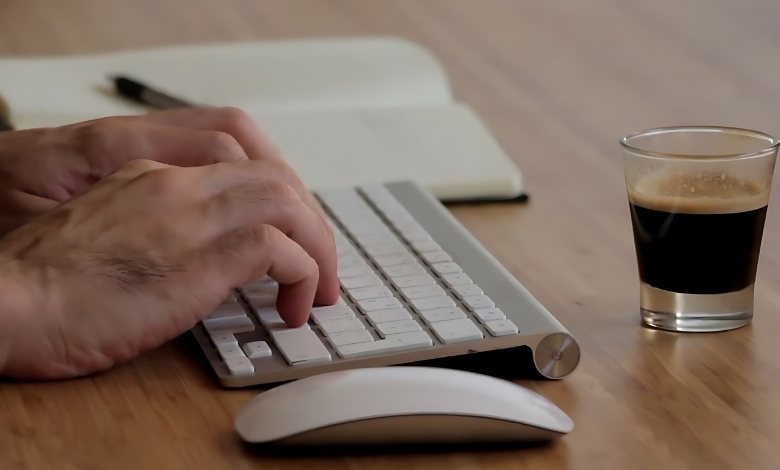Learn to disable iCloud Music Library on iPhone in a few easy steps, and what you can expect once you turn off the synchronization feature.
I still remember the day my favorite playlist suddenly vanished into thin air. One moment, I’m rocking to some classic early-2000s throwbacks, and the next, poof, they’re gone. If you’re reading these words, the chances are you’ve had your own encounter with iCloud Music Library and you’re ready to switch iCloud accounts on iPhone, as well.
Relax, you’re not the only one. And you’re in luck because I’ve got a step-by-step, in-depth guide to get you to turn off iCloud Music Library without the frustration. Whether you’ve got an iPhone, an iPad, a Mac, or even Windows and iTunes, don’t worry, I’ve got you covered. No technical gobbledygook, no rambling sidetracks, just practical solutions, a few silly stories, and a smile or two.
Article Breakdown
What Is an iCloud Music Library, Anyway?
We can begin with the fundamentals (don’t worry, this won’t take long).
iCloud Music Library is a feature that keeps your Apple Music and iTunes songs in sync across all your Apple devices. So you add a song to your iPhone, and it appears on your Mac, iPad, etc. Isn’t that awesome?
In theory, anyway.
In practice, of course, what happens is that sometimes it takes your old songs away and substitutes them with the ones in the cloud. Sometimes, it won’t sync. And other times , as happened in my case , it simply destroys your playlists and calls it a day.
That’s why numerous individuals wind up looking up “how do you turn iCloud Music Library off” or “how do I turn off iCloud Music Library”. Why? They’re ready to regain control and steer clear of the mess that is the outcome of syncing.
Why I Might Want to Turn It Off
Before we get into the steps, let’s first explore the reason behind it. Because this decision can affect your music collection in some pretty big ways.
These are a few reasons why turning off iCloud Music Library may be a good choice for you:
- You prefer to control your music by hand. No more auto-synching or unexpected cloud-downloads , you simply want to drag and drop your personal files the old-school way.
- Your songs are disappearing or being replaced. iCloud may replace your local songs with alternate versions (such as live performances rather than the studio recording you adore).
- You need to free up iCloud storage. Music files can take up a surprising amount of space in your iCloud account.
- You’re changing to a different service. Perhaps you’re going to Spotify or YouTube Music (don’t judge) and you’re looking to clean out before you do so.
I finally had had enough when iCloud converted a unique acoustic bootleg that belonged to me into some bland radio edit. That was the last straw for me.
A Detailed Walkthrough for Disabling iCloud Music Library
Okay, let’s get to the good stuff. I’ll help you step by step to turn off iCloud Music Library on your iPhone, iPad, Mac, and Windows.
iPhone or iPad (iOS/iPadOS)
So you’re asking yourself how to deactivate iCloud Music Library on iPhone , don’t worry, it’s simpler than you might be assuming.
1. Tap the Settings app
You know the routine , gear icon, most often sitting idly on your home page.
2. Scroll down and select Music
3. Disable Sync Library
When the switch turns gray, that’s a sign that it is off. Yes, that’s the precise way you turn off iCloud Music Library that iPhone users should know.
4. Accept when asked
You may see a message indicating songs that are not downloaded to your device are about to be deleted. If you’re storing only in the cloud, you can no longer see them , although they’re still available in your Apple Music account in case you decide to turn syncing back on.
Regardless of whether you want to know how to deactivate iCloud Music Library from an iPhone or you simply want to deactivate iCloud Music Library iPhone, the following works perfectly.
Mac (macOS Catalina and later)
1. Open the Music app
2. Navigate to Music > Settings (Preferences in case you’re using an outdated version)
3. Click the General tab.
4. Uncheck Sync Library
5. Click OK
And just like that , freedom.
If you’re still using macOS Mojave or an earlier operating system, use iTunes and do the same under Preferences > General.
Windows (Using iTunes)
1. Open iTunes
2. Click Edit > Preferences
3. Under the General tab, uncheck the option for iCloud Music Library.
4. Click OK.
Boom. You’re all set. Now you know how do you turn iCloud Music Library off on nearly every device.
What occurs when I disable iCloud Music Library?
Now that you’ve shut it down, let’s discuss what to anticipate , because this step catches many people out.
Here’s what can occur:
- Apple Music songs that you haven’t downloaded to your device will vanish.If you didn’t save them for offline listening, they’re lost.
- You won’t be able to access synced playlists and libraries across devices. Local-only, folks.
- You won’t see the edits made to one device reflected elsewhere. You’ll now need to control each of them individually.
It may be a downer at first , but believe me, it’s worth the hassle if you crave having more control. I actually had a weird sense of nostalgia about going back to manually syncing music. It brought back memories of making custom CDs in high school (without the Sharpie labels and scratched up discs).
Can You Still Use Apple Music?
Yes, though it depends on what exactly you mean.
If you disable iCloud Music Library while maintaining your Apple Music subscription, you’ll still have access to:
- Search and stream songs
- Create playlists (on one device)
- Download music manually
You won’t be able to sync those across devices, though. Each one becomes its own little music island.
If you’re ditching Apple Music entirely, that’s another story , and honestly, that might be your next step if you’re fed up with the whole system (been there).
FAQs: Because You’re Not the Only One Asking
Q: How do I turn off iCloud Music Library without losing everything?
Only if it’s cloud-only and you didn’t download it. Local files? You’re good.
Q: Can I turn it back on later?
Yep , same steps, just flip the switch the other way.
Q: What if I see “Sync Library” instead of “iCloud Music Library”?
Apple changed the wording in recent updates. “Sync Library” = “iCloud Music Library.” Same thing, different name.
Q: Does this affect my iTunes purchases?
Nope. Songs you bought stay put, no matter what.
Q: Will this remove my downloaded songs?
It might , if they were downloaded via Apple Music and not purchased or imported. Always back up your library just in case!
Pro Tips for Managing Your Music Without iCloud
So now that you’ve cut the cord, here are a few quick tips from someone who’s been managing their music manually for a while:
Back up your music files. Use an external drive or cloud storage you control (Google Drive, Dropbox, etc.).
Use third-party apps for organization. Apps like Swinsian or Vox can help if you’re on Mac
.
Export your playlists before turning off iCloud Music Library. There are tools out there like Soundiiz or TuneMyMusic to help.
Key Takings:
- Turning off iCloud Music Library felt like reclaiming a piece of my digital life. For months, I thought I was doing something wrong every time my library got messed up , like I wasn’t syncing right or needed a better connection.
- But it turns out, sometimes the best fix is just stepping away from the system and doing things your own way.
- Music has always been personal. And now, mine finally feels that way again.
- So if you’ve been wrestling with this feature and you’re ready for a fresh start, I hope this guide gave you what you need. Whether you were Googling how to turn off iCloud Music Library on iPhone or just looking for tips on how do I turn off iCloud Music Library in general, you’ve got your answer now.
- And if you’ve got your own story , whether it’s about a lost playlist or a comeback from music-sync madness , I’d love to hear it. Drop it in the comments or shoot me a message.
Additional Resources:
- Apple Support: How to turn off iCloud Music Library on iPhone or iPad: Apple’s official guide provides step-by-step instructions to disable iCloud Music Library on your iOS or iPadOS device.
- AppGeeker: How to Turn Off iCloud Music Library on iPhone or iPad: A detailed tutorial with screenshots to help you turn off iCloud Music Library on your iPhone or iPad.
- Apple Support: Access your music library on all your devices: Apple’s support page explains how to manage your music library across devices, including turning off iCloud Music Library on Mac.