Learn how to create Google account without phone number. Follow this guide for easy, actionable steps to set up an account while keeping privacy.
A Google account isn’t just for email—it’s your key to tons of online tools and services.
But what if you need to create one without a phone number?
Whether you’re protecting your privacy, staying anonymous, or just don’t have access to a phone number, I can help.
In this guide, I’ll walk you through step-by-step tips to set up a Google account without linking a phone number. We’ll also talk about why people choose this option and how to keep your account private and secure.
By the way, working from home often means you need access to online tools, and having a Google account can make things a lot easier.
I’ll also share my personal experiences so you’ll know exactly what to do.
Let’s get started.
Article Breakdown
Why Avoid Linking Your Phone Number?
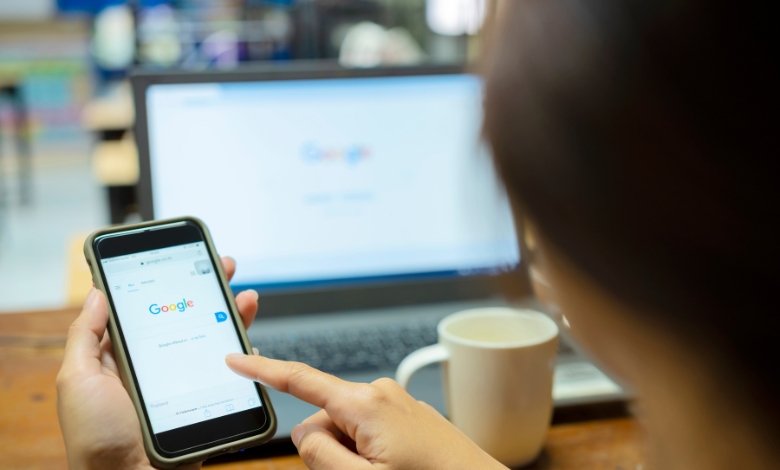
You’re setting up a new Google account, and then—boom—it asks for your phone number.
You hesitate.
Do you really want to give away something so personal?
For me, this was a wake-up call.
Years ago, I started noticing how much our phone numbers were tied to our online identities.
Every app or platform seemed to want them, and I couldn’t help but worry about how easily that information could be misused.
Here’s why people often don’t want to share their phone numbers:
- Privacy: Giving out your number can lead to spam, scams, or even data breaches.
- Marketing: Some companies use your number for ads or promotions, so keeping it private reduces that risk.
- Staying Anonymous: If you’re signing up for something small, like a side project, or just want more privacy online, not linking your number is a smart move.
Proven Methods to Create a Google Account Without a Phone Number
Did you know you can make a Google account without giving them your phone number?
Let me show you how:
1. Use Temporary Phone Numbers
This was my first time trying it out.
Temporary phone number services, like TextNow or Google Voice, let you use disposable numbers for account verification.
They’re super convenient and easy to use, but there are some downsides you should know about.
Pros:
- You don’t have to share your personal number.
- Most of these services are free or super affordable.
Cons:
- Some numbers are recycled, so they might already belong to someone else or be linked to a Google account.
- Security isn’t perfect—other people might be able to see verification codes sent to those numbers.
How to Use Them:
- Download an app like TextNow or check out websites that offer temporary numbers.
- Use the temporary number when signing up for a Google account.
- Once your account is set up, you can stop using the number.
Pro Tip: Don’t use a public computer for this—it’s safer to use your own device to protect your data.
2. Skip the Phone Number Step
Now, this one’s a bit like hitting the jackpot.
Depending on your device, browser, and location, Google might let you skip the phone verification entirely.
I once managed to create an account on an older Android tablet without a hitch.
How-To:
- Open Google sign-up in a private/incognito window.
- Fill in your details but leave the phone number field blank.
- If the “skip” option appears, click it and proceed.
Example: It’s like finding a shortcut on a hiking trail—it’s not always there, but when it is, it feels like a win.
Caution: This method is unpredictable, as Google’s algorithms determine when the “skip” option appears.
3. Use a VPN or Unique IP Address
Sometimes, Google flags accounts based on IP addresses.
Using a VPN can help you bypass this by masking your location.
While traveling, I once set up a Google account using a public library computer and a VPN. Surprisingly, it worked like a charm.
How-To:
- Use a reliable VPN to hide your IP address.
- Sign up for the Google account while connected to a server in a different country.
Fun Fact: A VPN is like wearing a disguise online—it lets you blend in wherever you go.
4. Alternative Verification Methods
Google offers other ways to secure your account without a phone number:
- Authenticator Apps: Tools like Google Authenticator generate codes for two-factor authentication (2FA).
- Recovery Emails: Use a secondary email address for account recovery.
Pro Tip: Make sure your recovery email is secure and not tied to your primary accounts.
Privacy and Security Tips
Creating an account without a phone number is just the start.
To keep your account safe, follow these steps:
- Enable Two-Factor Authentication
Use authenticator apps instead of SMS-based 2FA for added security. - Regularly Review Activity Logs
Check your Google account for unusual sign-ins or device activity. - Backup Your Data
Set up backup emails or download account data regularly.
Risks of Not Using a Phone Number
Let’s address the elephant in the room.
Choosing not to link a phone number comes with its challenges:
- Account Recovery Issues: Forget your password? Recovery might be trickier without a phone number.
- Security Trade-Offs: Without SMS alerts, you may miss immediate notifications of suspicious activity.
Finding Balance…
When I first tried these methods, I wasn’t sure they’d work.
I kept asking myself, “Can I really protect my privacy while still keeping everything functional?”
After giving it a shot, I found something that worked for me: using a recovery email and an authenticator app.
It’s kind of like locking your house—you wouldn’t just leave it unlocked, but you’d probably go for a simple alarm system rather than one that feels too intrusive.
Key Takeaways
- You don’t need a phone number to set up a Google account—it can be done!
- If you’re worried about privacy, looking for a way around it, or just don’t want to give out your number, there are ways to make it work.
- The trick is finding the right balance between staying private and being secure.
- Give these steps a try, see what works best for you, and enjoy a more private online experience.
Useful Resources:
- 10 Minute Mail – Free Anonymous Temporary Email: Need a throwaway email address? This tool makes it easy to create a free, anonymous, temporary email in seconds.
- TextNow: Want to keep your real number private? TextNow gives you a free, disposable phone number you can use for calls or texts.
- Google Account Help – Sign in with Backup Codes: Keep your accounts secure with 2FA codes. This Google guide shows you how to set it up.
- How to Use a VPN: A Beginner’s Guide: New to VPNs? This beginner-friendly guide from CyberNews explains how to choose and use one to protect your privacy.
If you found this guide helpful, don’t forget to bookmark it or share it with a friend who’s just as passionate about online privacy as you are.



