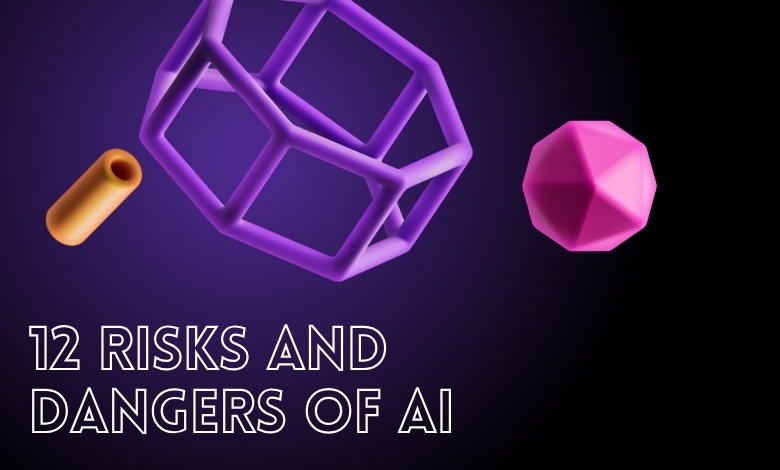Learn how to use Google Translator on Voice Mod! This step-by-step guide shows you how to integrate the tools for fun or content creation.
A while back, I was experimenting with different voice effects for a project. I wanted something unique, something that could transform my voice in real time while allowing me to communicate in different languages. That’s when I stumbled upon the idea of using Google Translate’s text-to-speech (TTS) with Voicemod. The combination seemed like a match made in digital heaven, but setting it up? That took some trial and error.
If you’re here, chances are you’re looking for a way to make Google Translate work seamlessly with Voicemod. Maybe you want to create multilingual content, prank your friends, or add a fun twist to your live streams. This approach could even unlock creative opportunities for digital marketing, helping you engage a global audience in innovative ways. Whatever the case, this guide will walk you through the process step by step.
By the end of this article, you’ll have a clear understanding of how to integrate these two tools, whether you’re looking for a quick and simple method or a more advanced, automated setup.
Article Breakdown
Step 1: Understanding the Basics
What is Google Translate TTS?
Google Translate is known for its ability to instantly translate text between languages, but not everyone realizes that it also has a TTS feature. This allows you to hear the translated text spoken out loud in a natural-sounding voice. While the voices are quite robotic in some languages, they serve the purpose well.
However, there’s a limitation. Google Translate TTS doesn’t offer customization. You’re stuck with the standard voices it provides. This is where Voicemod comes in.
What is Voicemod?
Voicemod is a real-time voice changer that allows you to modify your voice using various filters and effects. Whether you want to sound like a robot, a deep-voiced narrator, or a high-pitched cartoon character, Voicemod has a range of options. It’s widely used by gamers, streamers, and content creators who want to add a unique touch to their audio.
Now, imagine combining these two tools. Google Translate provides the voice output, and Voicemod modifies it in real time. That’s the magic we’re aiming for.
Step 2: Using Google Translate with Voicemod (Simple Method)
If you’re looking for a quick and easy way to do this without installing additional software, here’s the simplest method:
- Open Google Translate in your browser.
- Type your text and select the target language.
- Click the speaker icon to play the translated text.
- Open Voicemod and select a voice effect.
- Play Google Translate’s speech and let Voicemod modify it in real-time.
Limitations of This Method
This approach works, but it has drawbacks. You need to manually play the Google Translate speech each time, and there’s no automation for continuous speech. If you’re planning to use this for extended conversations or streaming, you’ll need a more advanced setup.
Step 3: Advanced Setup (Using Virtual Audio Cable for Seamless Integration)
For those who want a fully automated system, using a virtual audio cable is the way to go. This method ensures that Google Translate’s TTS output is routed directly into Voicemod, allowing for real-time modifications without manual intervention.
What You Need
- Voicemod (Download it from voicemod.net)
- Virtual Audio Cable (VB-Cable) (Download here)
- A PC or Mac (this setup doesn’t work as well on mobile)
Step-by-Step Setup
- Install VB-Cable and set it as your system’s default playback device.
- Open Google Translate, type your text, and play the TTS output.
- In your system’s audio settings, route the Google Translate output to VB-Cable.
- Open Voicemod and set the input device to VB-Cable.
- Select a voice effect and ensure Voicemod’s output is directed to your microphone or streaming software.
- Play the Google Translate speech, and Voicemod will apply the voice effect in real-time.
At first, this setup might seem a bit technical, but once you get it working, it’s seamless. You can now generate translated speech and modify it instantly, making it perfect for live streaming or content creation.
Step 4: Alternative – Voicemod’s Built-in AI Text-to-Speech
If setting up a virtual audio cable feels like too much effort, there’s an easier alternative. Voicemod itself offers an AI-powered text-to-speech feature that allows you to type text and generate speech in different voices.
This means you don’t need Google Translate at all if you’re just looking to modify TTS-generated audio. Simply input your text into Voicemod’s TTS tool, choose a voice, and you’re good to go.
While this method lacks the multilingual capabilities of Google Translate, it’s a quick and effective solution if your main goal is voice modification rather than translation.
Step 5: Best Use Cases for Google Translate + Voicemod
Now that you have the setup in place, let’s explore some creative ways to use it:
- Live Streaming and Content Creation – Add multilingual voiceovers to YouTube videos or live streams.
- Pranking Friends – Surprise your friends with a robotic French accent or a deep-voiced Spanish narration.
- Language Learning – Modify voices to make language learning more engaging.
- AI Voice Assistants – Create unique voices for AI chatbots or virtual assistants.
- Gaming & Discord – Use different voice effects in real-time while chatting with friends.
The possibilities are endless, and the more you experiment, the more creative ideas you’ll come up with.
Key Takings
- Google Translate TTS and Voicemod are powerful tools on their own, but combining them can create unique and entertaining content.
- The simplest method is to manually play the Google Translate output and use Voicemod to modify it in real-time.
- For a more advanced setup, using a virtual audio cable allows for seamless integration between the two tools.
- Voicemod’s built-in AI text-to-speech feature is another option for easy voice modification without needing Google Translate.
- There are many fun and practical use cases for using Google Translate with Voicemod, including live streaming, language learning, pranking friends, and modifying voices for gaming or AI assistants.
Useful Resources:
- How to use Voicemod: Complete Guide: A step-by-step guide on setting up and using Voicemod, including configuring virtual audio devices for voice modification.
- Top Tips to Monetize Content as a Content Creator: Learn creative ways to use tools like Voicemod to enhance your content and boost engagement.
- Convert text to speech Generative AI: A detailed guide on using Google’s AI tools for text-to-speech conversion, perfect for demos and multilingual projects.
- How to use Voicemod: Complete Guide: While not specific to OBS, this guide provides foundational knowledge for setting up virtual audio cables with Voicemod. Let me know if you need further adjustments.