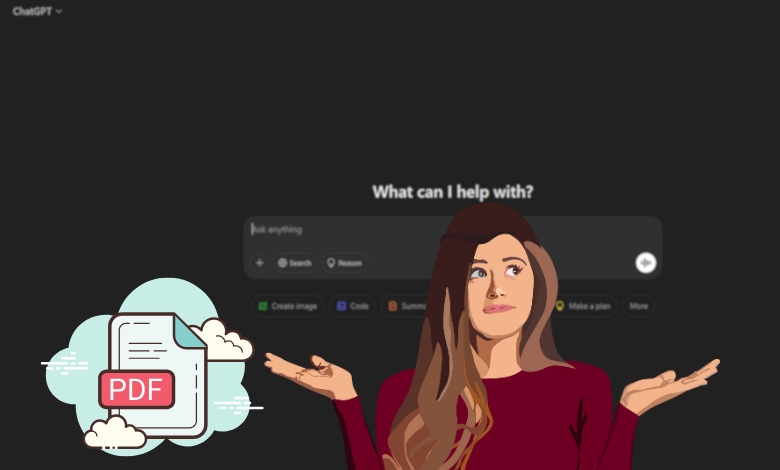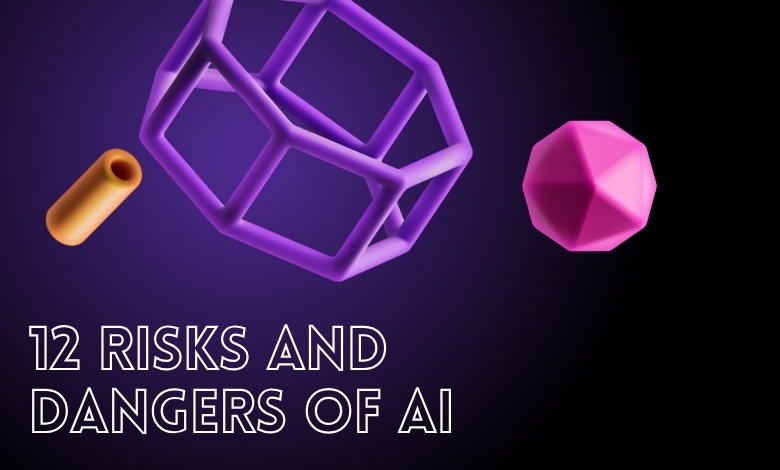Can ChatGPT read a PDF and transponder is to Excel? Discover tools, AI solutions, and tips to extract PDF data into Excel effortlessly.
Ever been stuck with a PDF full of data and no easy way to get it into Excel? Maybe it’s an invoice, a report, or just some numbers you need to analyze, but copy-pasting turns it into a complete mess. I’ve been there, and I know it’s super frustrating.
That’s why I put together this guide. Whether you’re a data analyst, small business owner, or just someone who works with PDFs often, I’ll show you the best tools and techniques, including AI solutions, ChatGPT prompts for business, and coding tips, to make transferring data a breeze. No more manual work or headaches, just quick, simple solutions that actually get the job done.
Article Breakdown
Why Extract Data from PDFs to Excel?
Let’s tackle the obvious question first: Why not just leave the data in the PDF?
Here’s the thing, PDFs are great for reading and printing, but they’re not built for editing or analyzing data. That’s where Excel comes in. It lets you sort, filter, analyze trends, and even automate tasks.
Think about it: if you’re an accountant with 500+ PDF invoices, would you rather spend hours typing numbers into Excel or let an AI tool handle it in just a few minutes? The answer’s pretty clear.
Now let’s talk about how to make that process quick and easy.
The Best Tools to Convert PDFs to Excel (No Coding Required!)
If you want an easy, quick solution, these tools are the way to go.
1. Online PDF to Excel Converters (Best for quick, simple conversions)
- Smallpdf (smallpdf.com): Just drag and drop your PDF, and you’ll have your Excel file ready in seconds. Perfect for clean, structured tables.
- Adobe Acrobat Pro: If you’re already using Adobe, their built-in PDF-to-Excel feature is super accurate and reliable.
- iLovePDF (ilovepdf.com): A free tool that works well for converting straightforward tables.
These tools work great if your PDFs are neat and well-organized. But if your file is scanned, contains messy data, or isn’t in a table format, that’s when AI tools can step in and save the day.
2. AI-Powered Data Extraction (Best for scanned PDFs & complex tables)
- Airparser (airparser.com): Uses AI & GPT models to extract structured data into Excel.
- Docparser (docparser.com): Perfect for processing invoices, bank statements, and reports.
These AI-driven tools recognize patterns, even in unstructured data, making them a game-changer for anyone dealing with scanned documents.
3. Desktop Software for Advanced Users (Best for large files & sensitive data)
- PDF Converter Pro: Offers OCR for scanned files, batch processing, and high accuracy.
- Able2Extract: Deep customization for selecting and exporting only the data you need.
If you deal with large datasets or confidential files, these desktop tools provide better security and flexibility than online converters.
Extracting PDF Data to Excel Using Python (For Tech-Savvy Users)
For those who love automation, Python is the ultimate solution. It gives you complete control over how the data is extracted and structured. I personally started using Python for this when I had to process hundreds of PDF financial statements for a project, and let me tell you, it was a lifesaver.
Step 1: Install Required Libraries
pip install PyPDF2 pandas openpyxl
Step 2: Extract Text from PDF
import PyPDF2
with open('file.pdf', 'rb') as pdf_file:
reader = PyPDF2.PdfReader(pdf_file)
for page in reader.pages:
print(page.extract_text())Step 3: Convert Data into Excel Format
import pandas as pd
data = {'Column1': ['Value1', 'Value2'], 'Column2': ['Value3', 'Value4']}
df = pd.DataFrame(data)
df.to_excel('output.xlsx', index=False)Pro Tip: If your data is in a scanned PDF, use pdfplumber instead of PyPDF2 for better accuracy.
Choosing the Right Method for Your Needs
| Use Case | Best Solution |
| Simple text & tables | Online tools like Smallpdf, iLovePDF |
| Scanned PDFs | AI-powered tools like Airparser |
| Large batch files | Desktop software like PDF Converter Pro |
| Automation & bulk work | Python scripts |
Common Challenges & How to Solve Them
Problem: Extracted data is misaligned in Excel.
Solution: Use OCR-based tools or Python with pdfplumber to detect tables more accurately.
Problem: File size is too large.
Solution: Compress your PDF before converting using iLovePDF or Smallpdf.
Problem: Tables get broken into multiple columns.
Solution: Use Power Query in Excel to restructure the data.
Additional Tips and Tricks
- If your PDF contains multiple tables, try using online tools like Tabula (tabula.technology) to manually select and export each table.
- Power Query in Excel is a powerful tool for restructuring data, removing duplicates, and automating workflows. Use it to clean up your extracted data quickly.
- Don’t be afraid to experiment with different tools and techniques until you find the perfect solution for your specific needs. A little bit of trial and error can save you a lot of time in the long run. So keep exploring and keep learning!
Key Takeaways
- Converting PDFs to Excel is essential for efficient data analysis and automation.
- Online converters are best for simple, structured files, while AI-driven tools can handle complex and unstructured data.
- For complete customization and automation, use Python with pdfplumber or desktop software.
- If you encounter any issues, don’t be afraid to try different tools and techniques until you find what works best for your specific needs.
Useful Articles
- 5 AI Tools That Can Help You Extract Data From PDF: A detailed guide on five AI-powered tools for extracting data from PDFs, including Wondershare PDFelement and Parseur.
- The Top 9 Data Extraction Tools of 2025: A comprehensive list of the best data extraction tools, featuring Docparser, Nanonets, and more.
- Master Power Query Excel in 2024: Step-by-Step Tutorial: A beginner-friendly tutorial to learn Power Query in Excel, covering data transformation, cleaning, and combination.
- How to Use ChatGPT to Extract From PDFs: A practical guide on using ChatGPT to extract data from PDFs, with step-by-step instructions and tips. Let me know if you need anything else.