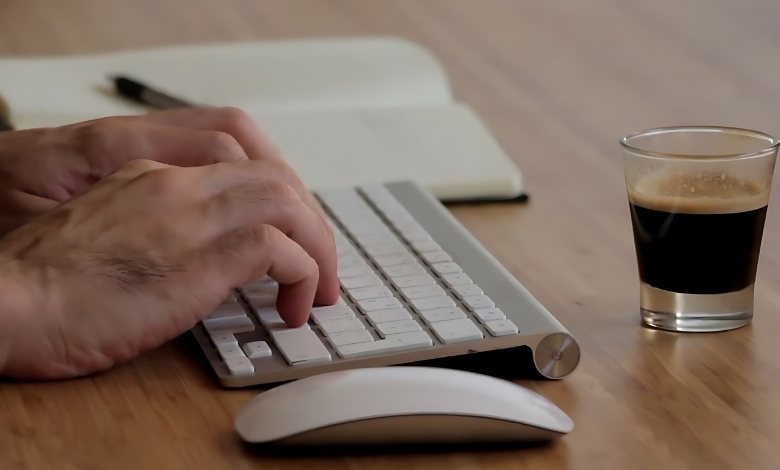Learn how to use AppSheet to assign background color to a table row with rules; conditions; and creative formatting tips.
In AppSheet; you can assign a background color to a table row by using Format Rules. Define a condition; choose a color style; and apply it to the target view.
There’s a peculiar satisfaction in watching a dull spreadsheet transform into something alive; rows shaded by meaning; colors whispering status; and logic turned visible. That’s what happens the first time you assign background colors to table rows in AppSheet.
If you’ve ever looked at a table full of data and thought; “I wish this could tell me more without reading everything,” you’re not alone. Conditional formatting is one of those small but powerful things that make an app feel polished; thoughtful; and almost human.
And in AppSheet; that happens not through coding but through rules; visual rules that decide when a row glows green; warns in yellow; or signals danger in red.
Article Breakdown
The Emotional Side of Data Visualization
Before diving into steps and formulas; let’s pause for a thought. When we color data; we’re not just decorating; we’re communicating.
A green row might say “Task complete.”
A red one might whisper “Action needed.”
A gray one might signal “Not yet.”
In AppSheet; this emotional layer of design; where meaning and color meet; is what turns a mere data app into a living dashboard. You’re not just assigning a background color; you’re creating a small moment of clarity for every user.
Understanding How AppSheet Handles Row Formatting
Let’s start with the basics.
AppSheet doesn’t have a direct “background color” property for individual table rows. Instead; it uses Format Rules; which can be applied to table views; detail views; or slices.
Here’s the hierarchy of how AppSheet thinks about color:
| Element | Can Be Colored | Controlled By |
| Text | Yes | Format Rules |
| Icons | Yes | Format Rules |
| Row (background) | Indirectly | Format Rules (applied to fields) |
When you apply a Format Rule to a row; AppSheet technically styles the individual cells within that row. But visually; the effect feels like the entire row is tinted; which is exactly what we want.
Step-by-Step: Assign Background Color to a Table Row in AppSheet
1. Open Your App in AppSheet Editor
Head to your app’s editor dashboard. From the left panel; select UX → Format Rules.
This is your styling control room; where logic meets design.
2. Create a New Format Rule
Click “New Format Rule.”
You’ll see fields like:
- Rule name: Give it a human-friendly name (e.g., “Highlight Late Tasks”).
- For this data: Select the table or slice you want to apply the color to.
- If this condition is true: This is the logic gate; the condition determines when the rule activates.
Example:
[Status] = “Overdue”
This means; “Whenever a row’s Status column says Overdue; apply this color rule.”
3. Choose Your Formatting Style
Scroll down to “Formatting.”
You can pick:
- Text color
- Background color
- Icon style
- Bold, Italic, etc.
For background; click the Color Picker beside “Background color.”
Choose a color that resonates with meaning; red for urgency; green for done; or maybe something gentler like pastel blue for pending tasks.
Tip: Subtle shades improve readability; bright colors should be reserved for critical alerts.
4. Apply to the Right Columns
AppSheet doesn’t color the entire row background globally. Instead; it colors each visible column field under that rule.
So if your table view has six visible columns; the format rule will apply to all of them (appearing as a colored row).
If you only select one column; the color will appear limited to that field; useful if you want just one visual cue.
5. Save and Preview
After saving your rule; click “Preview App.”
Go to your target table. The moment you see a red row where it’s overdue; you’ll realize something changed; not just in design but in clarity. Your data speaks now.
Using Expressions for Dynamic Coloring
Static color rules are fine. But dynamic expressions? That’s where AppSheet shines.
You can use AppSheet’s expression syntax to make the color adapt based on real-time data.
Example 1: Status-based coloring
SWITCH(
[Status],
“Done”, “Green”,
“In Progress”, “Yellow”,
“Overdue”, “Red”,
“White”
)
This logic can be inserted in the “Condition” field across multiple format rules; each one for a specific color.
Example 2: Deadline-based coloring
TODAY() > [Due Date]
This single expression colors rows only when today’s date has passed the due date. Suddenly; your table becomes self-aware; reacting to time.
Going Beyond the Basics: Layered Format Rules
AppSheet allows multiple rules to overlap.
When two or more rules apply to the same row; the priority order determines which color wins.
Tip:
Use priority numbers in your rules to manage which one dominates.
| Rule Name | Condition | Color | Priority |
| Completed Tasks | [Status]=”Done” | Green | 3 |
| Overdue Tasks | TODAY()>[Due Date] | Red | 1 |
| In Progress | [Status]=”Ongoing” | Yellow | 2 |
Here; overdue tasks (Red) override everything else because their priority is highest (1).
The Traffic Light System…
Think of your AppSheet format rules as a traffic signal:
- Green: You’re good to go.
- Yellow: Stay alert; this needs attention.
- Red: Stop; fix this now.
By mapping your workflow into colors; you teach users to understand the data at a glance; without reading a single word.
When Color Speaks Louder Than Text
One underrated power of assigning colors in AppSheet is the emotional shorthand it creates.
We process color 60,000 times faster than text. So even in a list of 100 tasks; your eye naturally gravitates toward what matters.
It’s not about aesthetics. It’s cognitive design; building frictionless understanding.
Troubleshooting: Why Isn’t My Row Coloring Working?
Even experienced AppSheet creators stumble here.
Here are the most common causes (and fixes):
| Problem | Cause | Fix |
| Row not colored | Format rule not assigned to table | Go to UX > Views > verify correct view type |
| Color not showing | Conflicting higher-priority rule | Adjust priority order |
| Wrong color | Expression returns unexpected results | Use “Test Condition” in rule editor |
| Color fades on refresh | Cached rule behavior | Reopen preview or clear app cache |
Always test with mock data before rolling out changes to production apps.
Comparing AppSheet to Other No-Code Tools
| Platform | Conditional Row Coloring | Ease of Setup | Logic Flexibility | Visual Control |
| AppSheet | Yes (Format Rules) | ⭐⭐⭐⭐ | ⭐⭐⭐⭐⭐ | Moderate |
| Glide | Yes | ⭐⭐⭐ | ⭐⭐ | High |
| PowerApps | Yes | ⭐⭐⭐ | ⭐⭐⭐⭐ | Advanced |
| Airtable | No (limited) | ⭐⭐ | ⭐⭐ | Low |
AppSheet hits a sweet spot; high logic flexibility; low setup friction. It’s perfect for teams that need smart visuals without coding.
FAQ’s
1. How do I assign a background color to a table row in AppSheet?
Use Format Rules under UX. Define a condition; pick a color; and apply it to your table’s columns.
2. Can I color an entire row in one go?
Not directly. AppSheet applies color to each cell; but if you apply the rule to all visible columns; it appears as a full-row color.
3. Can I use different colors for different statuses?
Yes. Create multiple format rules; each with its own condition and color (e.g., red for overdue; green for complete).
4. Why don’t my format rules appear in preview?
Ensure your view type supports formatting (e.g., table; deck; or gallery) and the rule applies to the same data source.
5. Does AppSheet support gradient or custom RGB backgrounds?
No; AppSheet currently supports solid colors only; hex or gradient fills aren’t yet supported.
Advanced Tips for Visual Designers
If you’re designing for teams or clients; subtlety matters. Here are a few design philosophies worth applying:
- Consistency over creativity: Use the same colors across all tables to build recognition.
- Contrast is clarity: Ensure text color contrasts well with background for accessibility.
- Don’t overdo it: If everything’s colorful; nothing stands out.
- Group by theme: For instance; use green hues for all positive outcomes; red tones for blockers; and blue shades for neutral data.
As with all design; restraint often communicates more than abundance.
Why This Matters: Humanizing Data in No-Code Tools
We often think of automation as cold and mechanical. But when you color a table row in AppSheet; something interesting happens; your data starts showing empathy.
A red task list says “We’re behind.”
A green milestone says “We made it.”
Even without words; the interface begins to care; or at least appear to.
That’s the beauty of no-code tools; they bridge logic with emotion through visual cues.
A Small Reflection: My First AppSheet Color Rule
The first time I tried this; I messed up.
I created one format rule; nothing happened.
Then two; then three. Still blank.
Turns out; I had applied it to the wrong slice; and missed checking “Applies to this data.” When it finally worked; the overdue rows glowed red. I remember staring at the screen; grinning like I’d just taught a robot to feel anxious.
That’s when it hit me; data visualization isn’t just functional; it’s expressive.
Key Takings
- AppSheet doesn’t color table rows directly; it uses Format Rules.
- Applying a rule to all visible columns gives the illusion of full-row color.
- Conditions like [Status]=”Overdue” or TODAY()>[Due Date] make color rules dynamic.
- Use multiple rules with priority numbers to manage overlaps.
- Consistent color language improves user understanding.
- Emotional design isn’t fluff; it’s cognitive efficiency.
- Testing rules regularly prevents logic conflicts in live apps.
Additional Resources
- AppSheet Format Rules Documentation: A detailed guide from AppSheet’s official docs explaining format rules; conditions; and best practices. Ideal for developers looking to master conditional styling.
- Google Cloud AppSheet Community Forum: Discussions and user examples on dynamic formatting and conditional logic. Great for troubleshooting and discovering creative solutions.