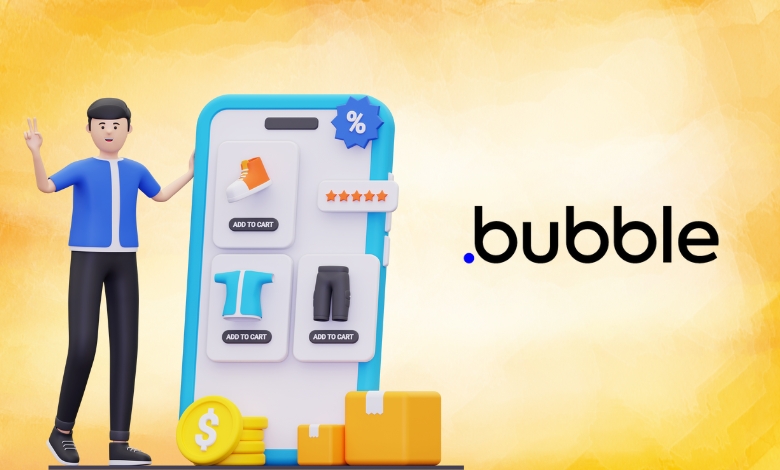Discover the ultimate guide to building a peer-to-peer marketplace on Bubble, even without coding skills. Turn your ideas into reality.
Imagine this: You have this great idea for a peer-to-peer marketplace where people can connect and trade directly with each other—think handmade crafts, unique experiences, or rare collectibles.
But here’s the thing: you don’t know how to code, and the idea of building an entire marketplace sounds pretty scary.
That’s where Bubble comes in.
It’s a no-code platform that lets folks like you and me create our marketplace ideas without needing to be tech geniuses.
I’d love to share everything I learned while creating my own marketplace on Bubble. I’ll go over tips for managing e-commerce inventory for small startups, some challenges I ran into, those “aha!” moments I had, and a few shortcuts that I wish I’d known from the beginning.
By the time we’re done, you’ll have a clear and simple guide that makes turning your idea into reality seem totally doable—and even fun!
Let’s jump in.
Article Breakdown
Step 1: Getting Started with Bubble

Starting a new project on a platform can feel like a lot to handle, so let’s break it down.
First, head over to Bubble’s website and create your account.
They offer different pricing plans, and while you can start for free, I recommend looking into a paid plan if you want to grow your marketplace down the line.
Once you’re all set up, take a few minutes to explore Bubble’s interface.
They have this Canvas where everything happens—it’s like your workshop.
It kind of reminded me of PowerPoint, but there are way more options to play around with.
Start by creating a new app and name it something that inspires you.
I called my first project “Marketplace Dreams,” and seeing that name each time I logged in really motivated me.
Set Up Plugins Early
Before we dive into building specific features, let’s chat about plugins.
Bubble has a whole marketplace filled with plugins that can add some powerful features to your app.
If you’re working on a peer-to-peer marketplace, you’ll probably want to check out:
- Stripe (for payment processing)
- AirDev Canvas (for design templates that can speed things up)
- SendGrid (for managing emails and notifications)
Getting these basics set up early will save you so much time.
Trust me—I learned this the hard way.
I tried to build everything from scratch at first and quickly realized that using plugins makes everything way easier.
Step 2: Building Key Features
Now, let’s get into the main part of the project—setting up the marketplace structure. This is where everything starts to come together—bringing ideas and efforts into alignment.
User Sign-Up and Profiles
Every marketplace needs a way for users to register and manage their profiles. Luckily, Bubble has built-in tools that make this easy, but there are some things to keep in mind.
- Setting Up Sign-Up/Login: First, drag and drop email and password input fields. Then, go to the “Workflow” section and create a new one that registers users when they hit “Sign Up.” The Bubble interface might seem a bit tricky at first, but it’s manageable. Think of workflows like a chain reaction—one step leads to the next.
- Creating User Profile Pages: Each user needs a profile page where they can view and manage their listings and personal info. I suggest making a simple layout that shows their username, a bio, and any active listings. I spent more time on this part than I thought I would because I wanted it to look really personalized. If you’re in the same boat, don’t rush through this—user profiles are super important and should feel authentic and inviting.
Making Listings
Listings are the heart of any marketplace, so let’s make sure we nail this part. Think of listings as your online storefronts—each should look clean, clear, and easy to browse.
- Creating a Listing Form: To set up a listing form, use Bubble’s form tools. Add fields for the title, description, price, and photo uploads. This is where users create their listings. Bubble allows you to set requirements for certain fields if needed.
- Structuring Your Database: Bubble’s database works differently than traditional ones, but it’s actually really flexible once you understand it. For a marketplace, you’ll want a data type called “Listings” with fields for “Title,” “Description,” “Price,” “Images,” and “Owner.”
- Showing Listings: After users add their listings, you’ll want them to be displayed nicely. You can use a Repeating Group in Bubble, which helps display multiple items from the database (like listings) in any format you want, like a list or grid. Think of the Repeating Group like a gallery—it will automatically update as new listings come in, so you won’t have to rearrange them yourself.
Step 3: Setting Up Payments
Integrating payments is super important, but it can be one of the trickiest parts of creating a peer-to-peer marketplace. Luckily, Bubble makes it pretty straightforward, even if you’re not a coding whiz.
Using Stripe for Payments
Stripe is the go-to solution for marketplaces because it allows for peer-to-peer payments (like how sellers on Etsy get their money). You can easily connect Stripe to Bubble with a plugin, which takes a lot of the technical hassle away.
- Install the Stripe Plugin: Head over to Bubble’s plugin marketplace, search for “Stripe,” and install it. Then, just follow the setup guide to link your Stripe account.
- Create Payment Workflows: In your workflows, set up an action to “Charge the current user” whenever someone buys something. I found this part a bit nerve-wracking because payment processes can be complicated, but Bubble’s documentation really helps. Take your time—making sure this step goes smoothly and securely is key to building trust with your users.
- Deal with Fees: You might want to take a percentage from each transaction, and Stripe has options for that. Just make sure your users know about any fees upfront to avoid confusion later on.
Step 4: Customization & Testing
Now that your marketplace is taking shape, it’s time to make it truly yours.
Customization Tips
- Branding and Design: Use Bubble’s design tools to establish a strong brand identity. Pick colors, fonts, and styles that reflect your vision. I went for a soft and inviting color scheme to make users feel comfortable while browsing. If your marketplace has a different vibe, feel free to choose something bolder!
- Testing Different User Scenarios: This is where I learned that what seems obvious to me might not be for the users. Get a friend or colleague to test the platform out. Can they easily find the sign-up button? Is it clear how to add a listing? Watch them as they navigate and take notes.
- Mobile Responsiveness: Bubble allows you to ensure your app looks great on mobile. This is crucial because many users will be accessing your marketplace on their phones, so make sure every page adjusts well.
Step 5: Launch and Beyond
You’re nearly ready to launch, and it’s such an exciting time! Before you actually go live, there are a few last steps that can really help you succeed.
Create a Soft Launch Plan
Instead of going all in right away, you might want to do a soft launch. This means inviting a small group of users to test the platform first. It’s a great way to catch any bugs, improve how things work, and get honest feedback before everyone else jumps in.
Marketing Your Marketplace
When you’re sure your marketplace is ready, think about how you’ll get the word out. You could share your journey on social media, write a blog about it, or even partner with some influencers who fit your brand.
Ongoing Optimization
Remember, building a marketplace isn’t just a one-time job. Use analytics to see what’s going well and what isn’t. Are users checking out your listings? Are they leaving during checkout? Make it a habit to look at this data regularly so you can keep making smart updates and improvements.
Code-Free Tips and Bubble-Specific Hacks
Let’s be honest—while Bubble’s no-code setup is great, there’s definitely a bit of a learning curve. Here are some of the best tips and tricks I’ve learned that can help you build your marketplace faster and more efficiently.
1. Get the Hang of Conditional Visibility
In Bubble, you can control when elements show up based on certain conditions. For example, you might want “Edit Listing” buttons to appear only for the owner of the listing or have a badge show up when a product is marked “On Sale.”
Here’s how to do it:
- Click on the element (like a button or icon), then go to “Conditional.”
- Set your rules, like “This element is only visible if the Current User is the Listing Owner.”
Using conditional visibility can save you a ton of time and makes your app feel more dynamic and organized.
2. Speed Up Your Workflows
As you add more features, your workflows can get messy, so it’s important to keep them tidy. A good tip is to group similar actions together in one workflow. For instance, if you’re updating multiple fields in the database after a user makes changes to a listing, do all those updates in one step instead of creating a separate one for each field.
To keep things efficient:
- Use custom events for workflows you plan to use on different pages.
- Name each workflow clearly (like “Update Profile – User Settings Page”) to avoid confusion.
Organizing your workflows from the start can save you a lot of time when you need to make changes later on.
3. Use “Do a Search For” Wisely
Bubble’s “Do a Search For” feature is super useful for pulling up lists and data, but overusing it can slow your app down. Instead, try to keep frequently accessed info in custom states or temporary fields that only update when needed.
For example, if users often need to see their top-rated listings, rather than running a new search every time, store that information in a custom state. This keeps everything running smoothly and reduces strain on Bubble’s servers.
4. Check Out the Bubble Forum for Great Tips
The Bubble Forum has been a real game-changer for me. If you hit a snag, there’s a good chance someone else has already figured it out. The community is super active, with both Bubble staff and users sharing tips, tricks, and best practices.
5. Use Debug Mode for Testing
One of the simplest yet most effective tools Bubble provides is its debug mode. When you’re previewing your app, just add ?debug_mode=true to the URL. This gives you a detailed view of what’s happening at each step in your workflow, helping you identify any issues. It’s like having an x-ray for your app’s inner workings—a total lifesaver when you’re troubleshooting.
Common Challenges and Solutions
1. Balancing Design and Functionality When I first got into building, I spent way too long trying to make everything look perfect instead of focusing on getting the essential features right. It’s common to get caught up in design, but it’s better to prioritize functionality first and then improve the design over time.
2. User Authentication Bugs User authentication can sometimes lead to frustrating issues, especially when it comes to resetting passwords or logging out. If you encounter problems, try going through the login and sign-up processes again. Also, check out the Bubble forum—there are often solutions for authentication issues already posted.
3. Managing Listings and Database Growth As more listings come in, the Bubble database can get a bit messy. Using custom filters or setting up rules to archive or remove inactive listings can help keep things tidy. Plus, having a clean data structure is crucial for keeping your app fast and responsive as it scales.
Frequently Asked Questions (FAQs)
1. Do I need to pay for a Bubble plan to create a full marketplace?
Not at all! You can actually build a full marketplace using Bubble’s free plan. However, if you’re serious about growing and launching your marketplace, paying for a plan can really help. Paid plans give you more options for customization, extra features, and better performance, which is especially helpful when your marketplace starts getting busy.
2. How do I make my marketplace work well on mobile devices?
Bubble lets you create designs that look good on any device, but it does take a bit of practice. You can use Bubble’s responsive editor on the right side of the screen to check how your design looks on different screen sizes. I suggest you test every important page on mobile and tweak things as needed to avoid any issues.
3. Is Bubble safe for handling payments?
Absolutely! Bubble is secure, but remember that a lot of the security comes from the payment processor you choose (like Stripe). By choosing a trustworthy payment provider, you can be sure that transactions are protected by top-notch security measures. Always take a look at the privacy and security policies of any plugin you decide to use to keep your users’ information safe.
4. What can I do about slow loading times?
To speed things up on Bubble, focus on cutting down the number of workflows and searches that run at the same time. Try to limit heavy workflows and keep frequently accessed data in custom states or reusable elements. If you’re often facing speed issues, consider switching to one of Bubble’s higher-tier plans that offer more resources.
Downloadable Resources:
To make things easier for you, think about offering some downloadable resources that can provide templates or specific setups for your Bubble projects. Here are some great resources for templates and guides:
- User Profile Page Template: You can grab a profile page block template on Bubble’s website to help speed up your app development.
- Listing Form Template: Check out the Bubble Directory/Listings Template by Anticode for a straightforward listings template that lets users search, view, rate, and comment on different places.
- Stripe Integration Guide: If you need a step-by-step guide for integrating Stripe with Bubble, take a look at the Rapid Developers’ guide, which has detailed instructions on how to set up and configure Stripe.